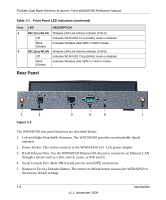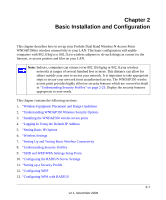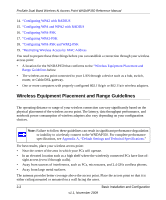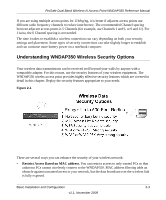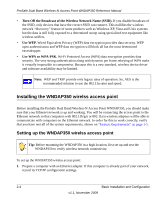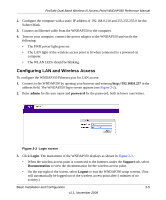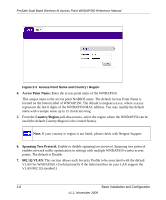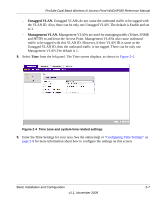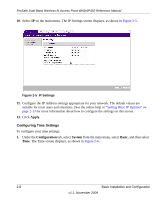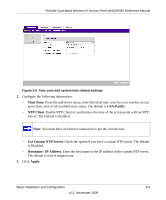Netgear WNDAP350 WNDAP350 User Manual - Page 24
Installing the WNDAP350 wirelss access point
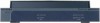 |
UPC - 606449064643
View all Netgear WNDAP350 manuals
Add to My Manuals
Save this manual to your list of manuals |
Page 24 highlights
ProSafe Dual Band Wireless-N Access Point WNDAP350 Reference Manual • Turn Off the Broadcast of the Wireless Network Name (SSID). If you disable broadcast of the SSID, only devices that have the correct SSID can connect. This nullifies the wireless network "discovery" feature of some products such as Windows XP, Vista and Unix systems but the data is still fully exposed to a determined snoop using specialized test equipment like wireless sniffers. • Use WEP. Wired Equivalent Privacy (WEP) data encryption provides data security. WEP open authentication and WEP data encryption will block all but the most determined eavesdropper. • Use WPA or WPA-PSK. Wi-Fi Protected Access (WPA) data encryption provides data security. The very strong authentication along with dynamic per frame rekeying of WPA make it virtually impossible to compromise. Because this is a new standard, wireless device driver and software availability may be limited. Note: WEP and TKIP provide only legacy rates of operation. So, AES is the recommended solution to use the 802.11n rates and speed. Installing the WNDAP350 wirelss access point Before installing the ProSafe Dual Band Wireless-N Access Point WNDAP350, you should make sure that your Ethernet network is up and working. You will be connecting the access point to the Ethernet network so that computers with 802.11b/g/n or 802.11a/n wireless adapters will be able to communicate with computers on the Ethernet network. In order for this to work correctly, verify that you have met all of the system requirements, shown on "System Requirements" on page 1-5. Setting up the WNDAP350 wirelss access point Tip: Before mounting the WNDAP350 in a high location, first set up and test the WNDAP350 to verify wireless network connectivity. To set up the WNDAP350 wirelss access point: 1. Prepare a computer with an Ethernet adapter. If this computer is already part of your network, record its TCP/IP configuration settings. 2-4 Basic Installation and Configuration v1.1, November 2009