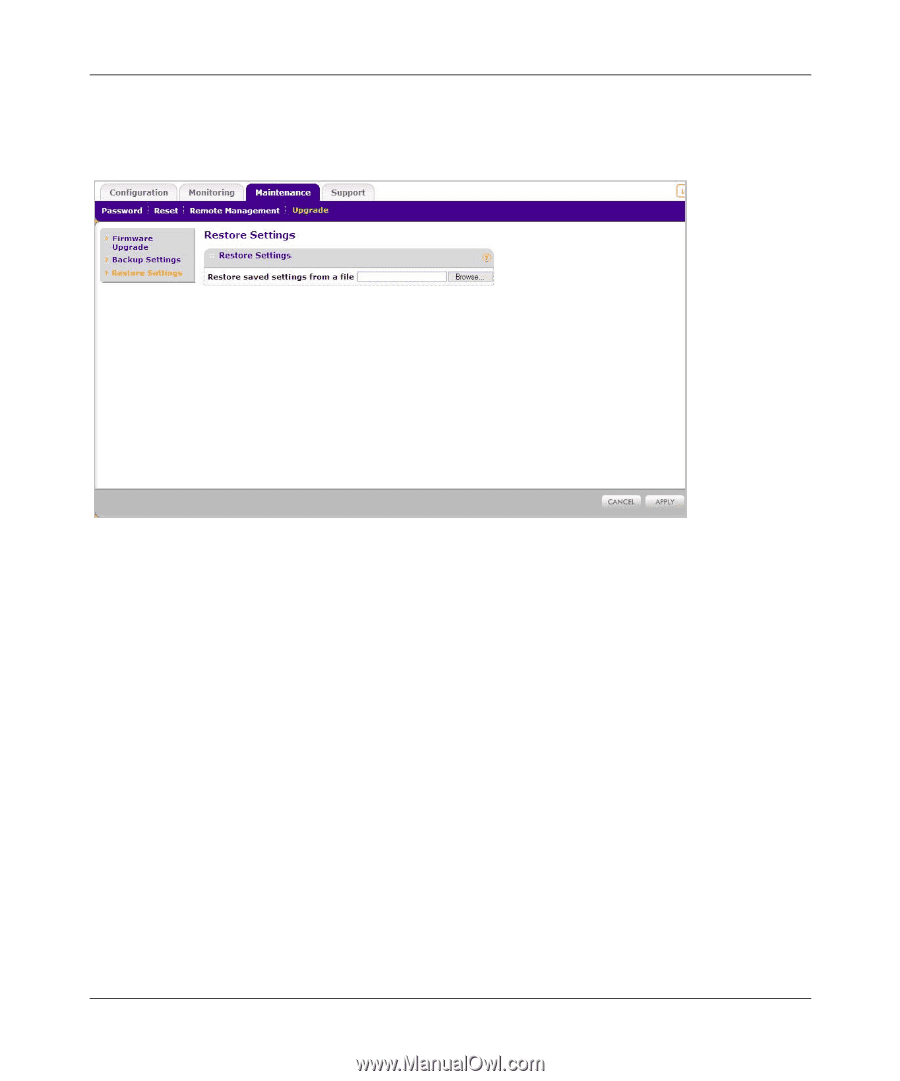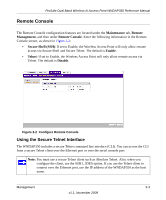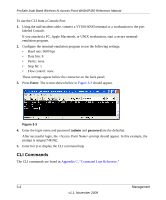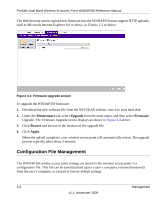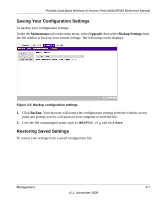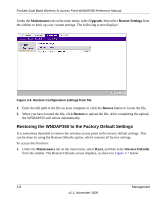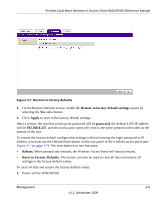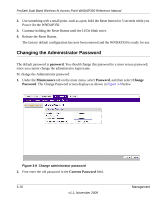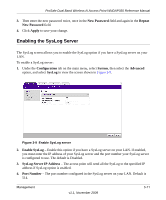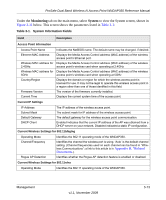Netgear WNDAP350 WNDAP350 User Manual - Page 74
Restoring the WNDAP350 to the Factory Default Settings, Maintenance, Upgrade, Restore Settings, Browse - reset
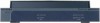 |
UPC - 606449064643
View all Netgear WNDAP350 manuals
Add to My Manuals
Save this manual to your list of manuals |
Page 74 highlights
ProSafe Dual Band Wireless-N Access Point WNDAP350 Reference Manual Under the Maintenance tab on the main menu, select Upgrade, then select Restore Settings from the sidebar to back up your current settings. The following screen displays: Figure 3-6 Restore Configuration settings from file 1. Enter the full path to the file on your computer or click the Browse button to locate the file. 2. When you have located the file, click Restore to upload the file. After completing the upload, the WNDAP350 will reboot automatically. Restoring the WNDAP350 to the Factory Default Settings It is sometimes desirable to restore the wireless access point to the factory default settings. This can be done by using the Restore Defaults option, which restores all factory settings. To access this function: 1. Under the Maintenance tab on the main menu, select Reset, and then select Restore Defaults from the sidebar. The Restore Defaults screen displays, as shown in Figure 3-7 below. 3-8 Management v1.1, November 2009