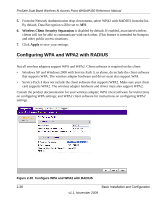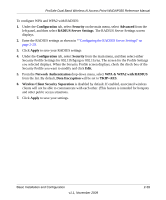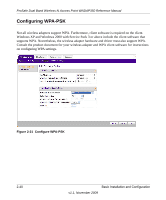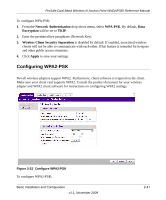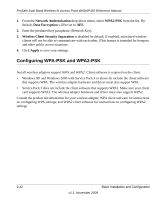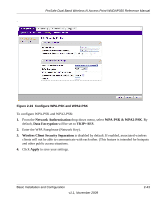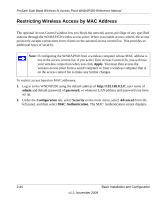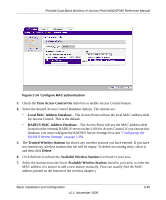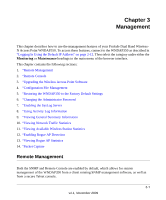Netgear WNDAP350 WNDAP350 User Manual - Page 62
Configuring WPA-PSK and WPA2-PSK, Network Authentication, WPA2-PSK, Data Encryption
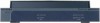 |
UPC - 606449064643
View all Netgear WNDAP350 manuals
Add to My Manuals
Save this manual to your list of manuals |
Page 62 highlights
ProSafe Dual Band Wireless-N Access Point WNDAP350 Reference Manual 1. From the Network Authentication drop-down menu, select WPA2-PSK from the list. By default, Data Encryption will be set to AES. 2. Enter the preshared key passphrase (Network Key). 3. Wireless Client Security Separation is disabled by default. If enabled, associated wireless clients will not be able to communicate with each other. (This feature is intended for hotspots and other public access situations. 4. Click Apply to save your settings. Configuring WPA-PSK and WPA2-PSK Not all wireless adapters support WPA and WPA2. Client software is required on the client: • Windows XP and Windows 2000 with Service Pack 3 or above do include the client software that supports WPA. The wireless adapter hardware and driver must also support WPA. • Service Pack 3 does not include the client software that supports WPA2. Make sure your client card supports WPA2. The wireless adapter hardware and driver must also support WPA2. Consult the product documentation for your wireless adapter; WPA client software for instructions on configuring WPA settings; and WPA2 client software for instructions on configuring WPA2 settings 2-42 Basic Installation and Configuration v1.1, November 2009