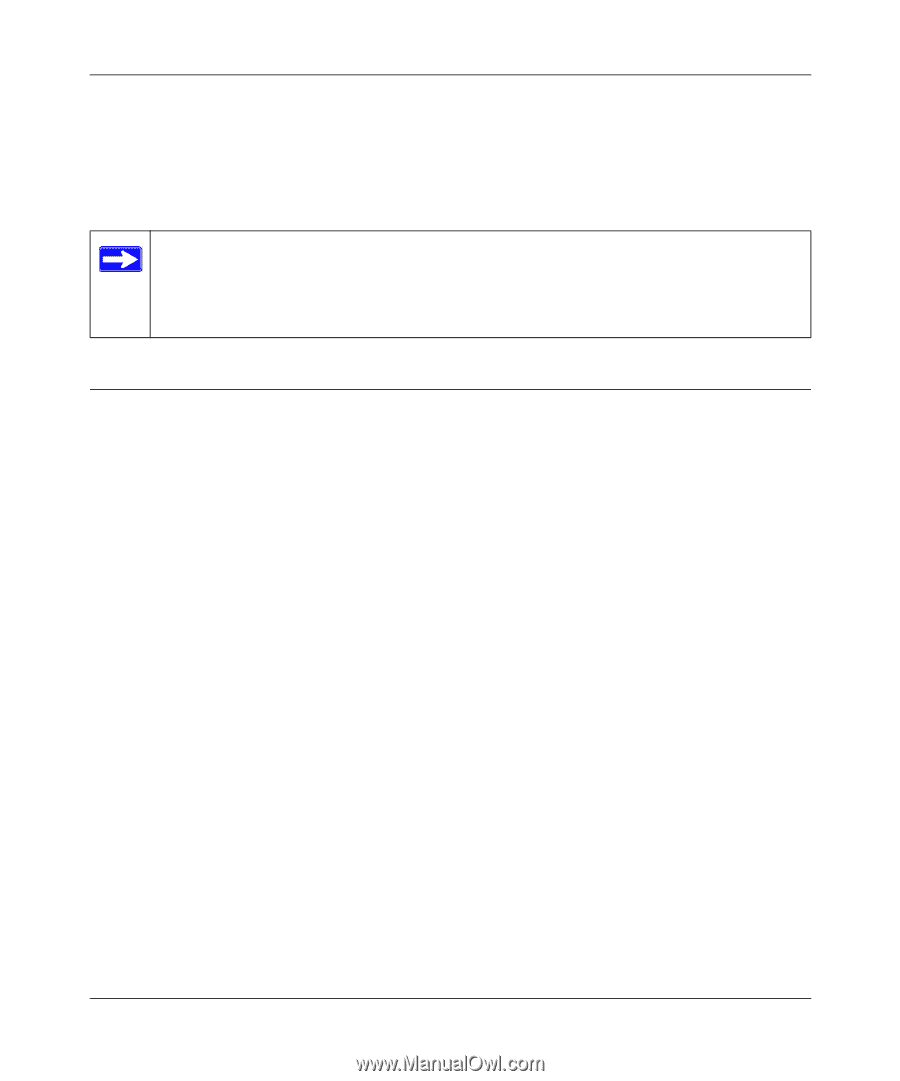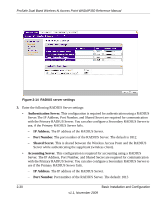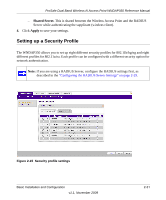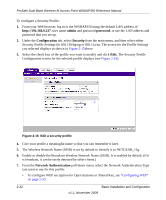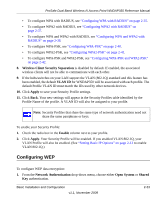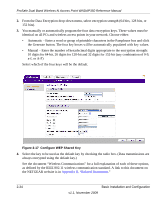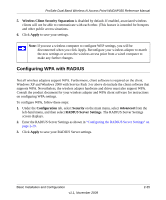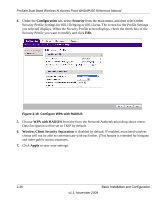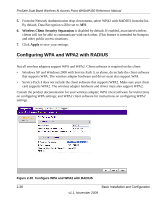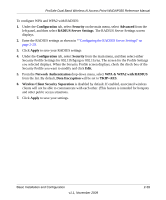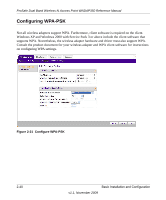Netgear WNDAP350 WNDAP350 User Manual - Page 55
Configuring WPA with RADIUS, Wireless Client Security Separation, Apply, Configuration, Security
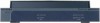 |
UPC - 606449064643
View all Netgear WNDAP350 manuals
Add to My Manuals
Save this manual to your list of manuals |
Page 55 highlights
ProSafe Dual Band Wireless-N Access Point WNDAP350 Reference Manual 5. Wireless Client Security Separation is disabled by default. If enabled, associated wireless clients will not be able to communicate with each other. (This feature is intended for hotspots and other public access situations. 6. Click Apply to save your settings. Note: If you use a wireless computer to configure WEP settings, you will be disconnected when you click Apply. Reconfigure your wireless adapter to match the new settings or access the wireless access point from a wired computer to make any further changes. Configuring WPA with RADIUS Not all wireless adapters support WPA. Furthermore, client software is required on the client. Windows XP and Windows 2000 with Service Pack 3 or above do include the client software that supports WPA. Nevertheless, the wireless adapter hardware and driver must also support WPA. Consult the product document for your wireless adapter and WPA client software for instructions on configuring WPA settings. To configure WPA, follow these steps: 1. Under the Configuration tab, select Security on the main menu, select Advanced from the left-hand menu, and then select RADIUS Server Settings. The RADIUS Server Settings screen displays. 2. Enter the RADIUS Server Settings as shown in "Configuring the RADIUS Server Settings" on page 2-29. 3. Click Apply to save your RADIUS Server settings. Basic Installation and Configuration v1.1, November 2009 2-35