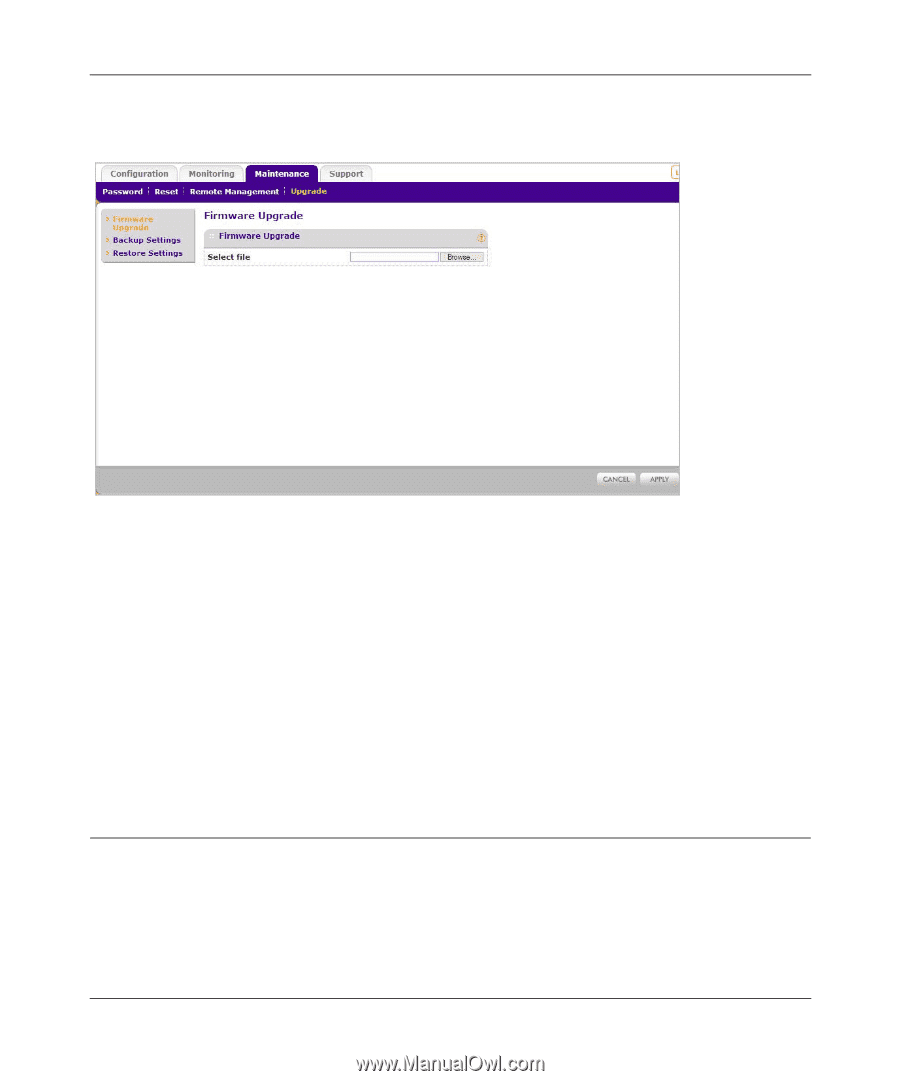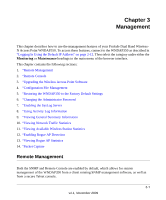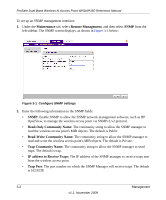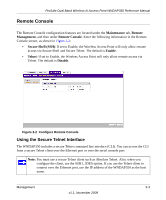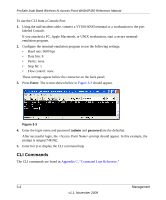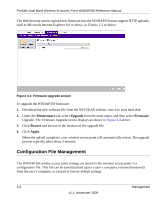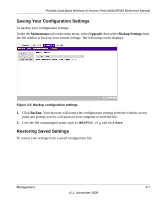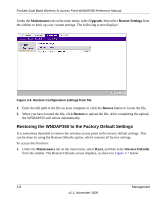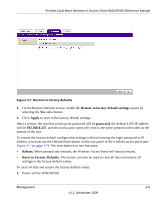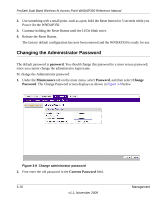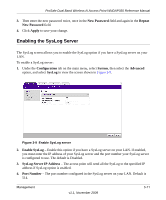Netgear WNDAP350 WNDAP350 User Manual - Page 72
Configuration File Management, Maintenance, Upgrade, Firmware, Browse, Apply - firmware 2 1 2
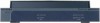 |
UPC - 606449064643
View all Netgear WNDAP350 manuals
Add to My Manuals
Save this manual to your list of manuals |
Page 72 highlights
ProSafe Dual Band Wireless-N Access Point WNDAP350 Reference Manual The Web browser used to upload new firmware into the WNDAP350 must support HTTP uploads, such as Microsoft Internet Explorer 6.0 or above, or Firefox 1.5 or above. Figure 3-4 Firmware upgrade screen To upgrade the WNDAP350 firmware: 1. Download the new software file from the NETGEAR website, save it to your hard disk. 2. Under the Maintenance tab, select Upgrade from the main menu, and then select Firmware Upgrade. The Firmware Upgrade screen displays as shown in Figure 3-4 above. 3. Click Browse and browse to the location of the upgrade file. 4. Click Apply. When the upload completes, your wireless access point will automatically restart. The upgrade process typically takes about 2 minutes. Configuration File Management The WNDAP350 wirelss access point settings are stored in the wireless access point in a configuration file. This file can be saved (backed up) to a user's computer, retrieved (restored) from the user's computer, or cleared to factory default settings. 3-6 Management v1.1, November 2009