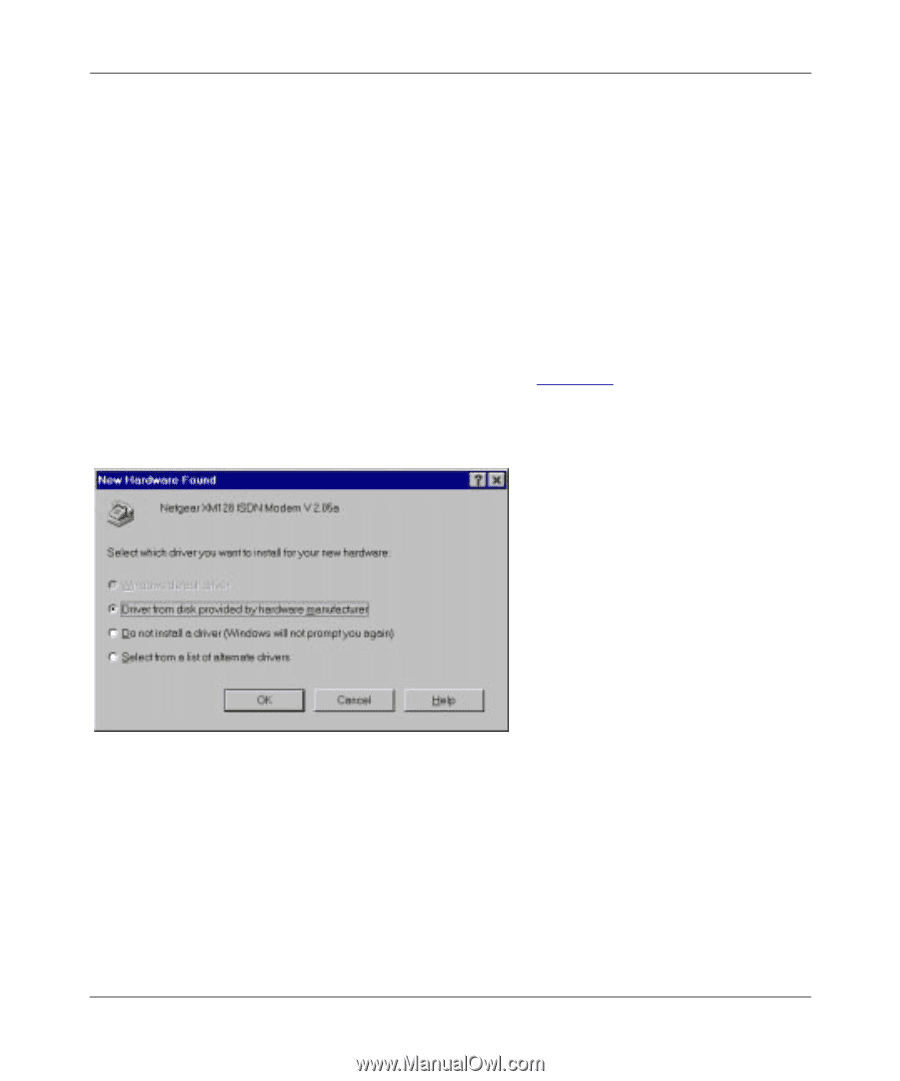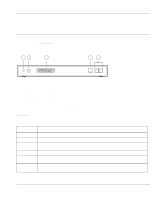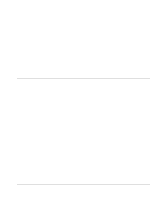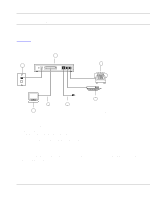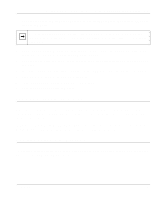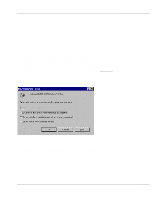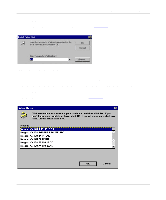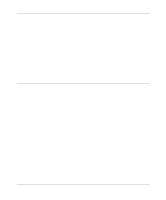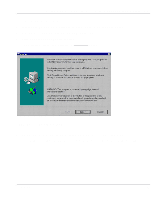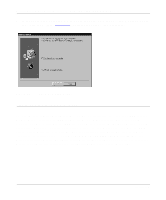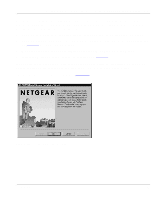Netgear XM128 XM128 Installation Guide - Page 20
Installing the Windows 95 Driver, Reference Guide for the Model, XM128 ISDN Digital Modem
 |
View all Netgear XM128 manuals
Add to My Manuals
Save this manual to your list of manuals |
Page 20 highlights
Getting Started Using FirstGear for the Model XM128U ISDN Digital Modem Installing the Windows 95 Driver The Model XM128U modem is Plug-and-Play compatible with Windows 95. If you are running Windows 95 or Windows NT, refer to this section to install the Windows 95 driver. If you are running Windows 3.X, refer to Chapter 4, "Configuration," in the Reference Guide for the Model XM128 ISDN Digital Modem for information about using a terminal program and AT commands to configure your modem. To install the Windows 95 driver: 1. Turn on power to your Model XM128U modem. 2. Turn on power to your PC, and start Windows 95. The New Hardware Found screen opens, as illustrated in Figure 3-2. Windows 95 detects your Model XM128U modem automatically and prompts you to indicate which driver you want to install for your new hardware. Figure 3-2. New Hardware Found screen 3. Click on the Driver from disk provided by hardware manufacturer field. 3-4 Installation