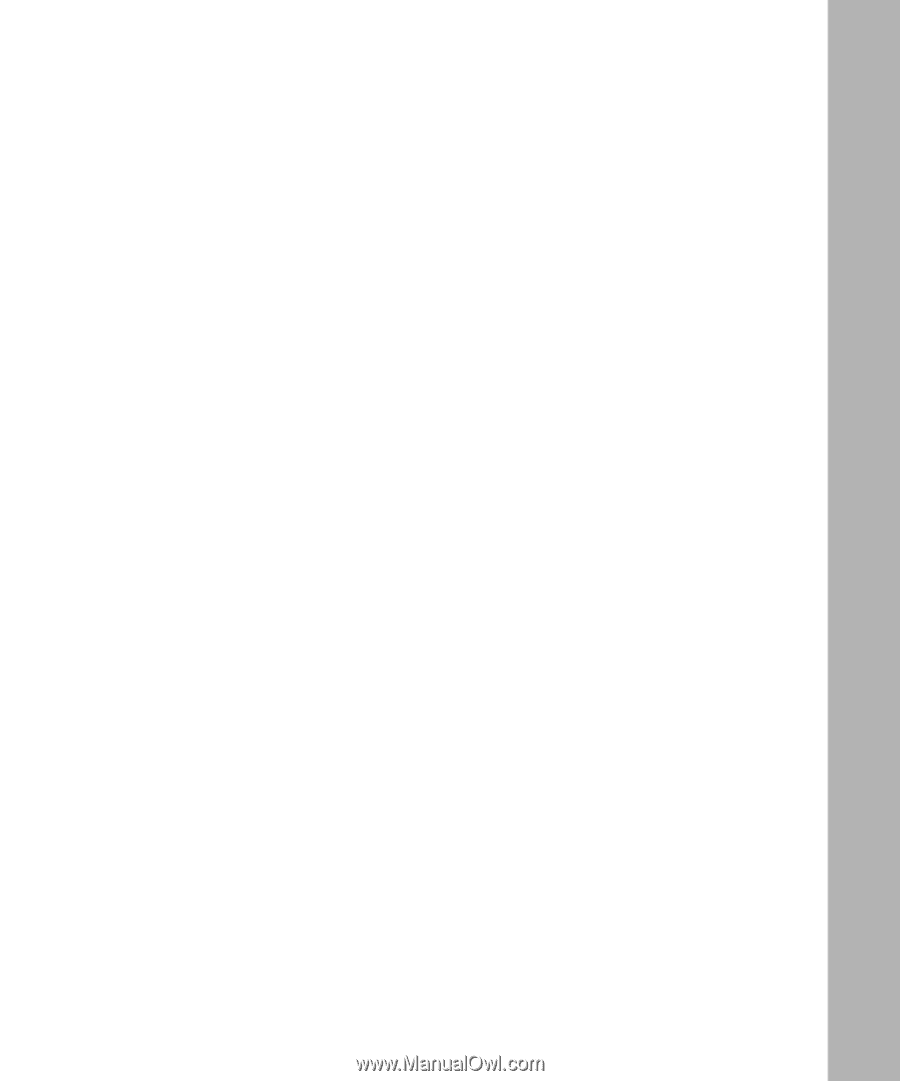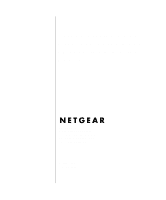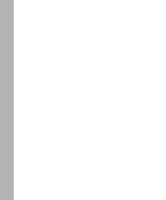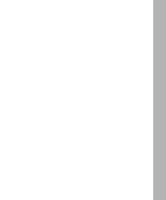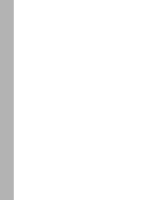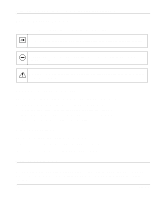Figures
v
Figures
Figure 2-1.
Front panel of the Model XM128U modem (with S/T interface)
...............
2-1
Figure 2-2.
Rear panel of the Model XM128U modem
...............................................
2-3
Figure 3-1.
Model XM128U modem connections
.......................................................
3-2
Figure 3-2.
New Hardware Found screen
..................................................................
3-4
Figure 3-3.
Install From Disk screen
..........................................................................
3-5
Figure 3-4.
Select Device screen
...............................................................................
3-5
Figure 3-5.
Welcome screen
......................................................................................
3-7
Figure 3-6.
Setup Complete screen
...........................................................................
3-8
Figure 3-7.
Introduction screen
..................................................................................
3-9
Figure 3-8.
Telephone numbers assigned screen
....................................................
3-10
Figure 3-9.
Telephone number entry screen
............................................................
3-11
Figure 3-10.
Final status screen
.................................................................................
3-12
Figure 3-11.
ISDN Settings menu tab screen
.............................................................
3-13
Figure 3-12.
Configuration menu screen
....................................................................
3-14
Figure 3-13.
Retrieve menu tab screen
......................................................................
3-15
Figure 3-14.
ISDN Settings menu tab screen
.............................................................
3-16
Figure 3-15.
Tools menu screen
.................................................................................
3-17
Figure 3-16.
Help menu screen
..................................................................................
3-18
Figure 3-17.
Make New Connection screen
...............................................................
3-19
Figure 3-18.
Make New Connection screen for entering ISP information
..................
3-20
Figure 3-19.
My Connection screen
...........................................................................
3-21
Figure 3-20.
Server Types tab screen
........................................................................
3-22
Figure 3-21.
TCP/IP Settings screen
..........................................................................
3-23