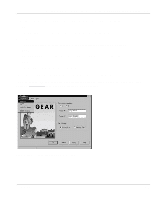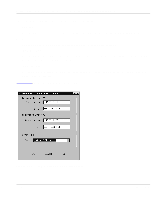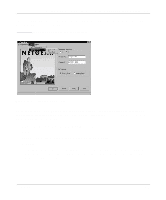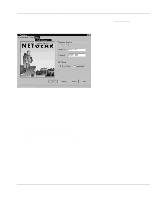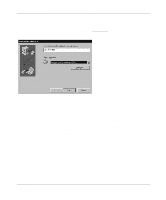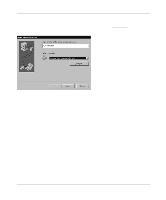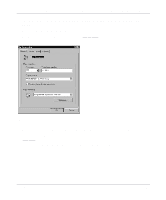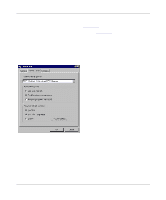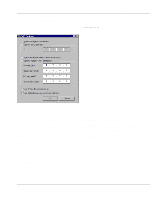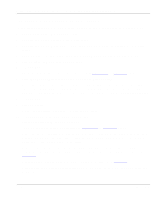Netgear XM128 XM128 Installation Guide - Page 36
Click on Next.
 |
View all Netgear XM128 manuals
Add to My Manuals
Save this manual to your list of manuals |
Page 36 highlights
Getting Started Using FirstGear for the Model XM128U ISDN Digital Modem 6. Click on Next. The second Make New Connection screen opens, as illustrated in Figure 3-18. Figure 3-18. Make New Connection screen for entering ISP information 7. Type the phone number of the Internet service provider (ISP) or host you will be calling. 8. Click on Next. 9. Click on Finish. A new icon is created in the Dial-Up Networking folder. If your ISP requires you to enter DNS and WINS addresses, perform steps 10 through 18. Otherwise, proceed to step 19. 3-20 Installation
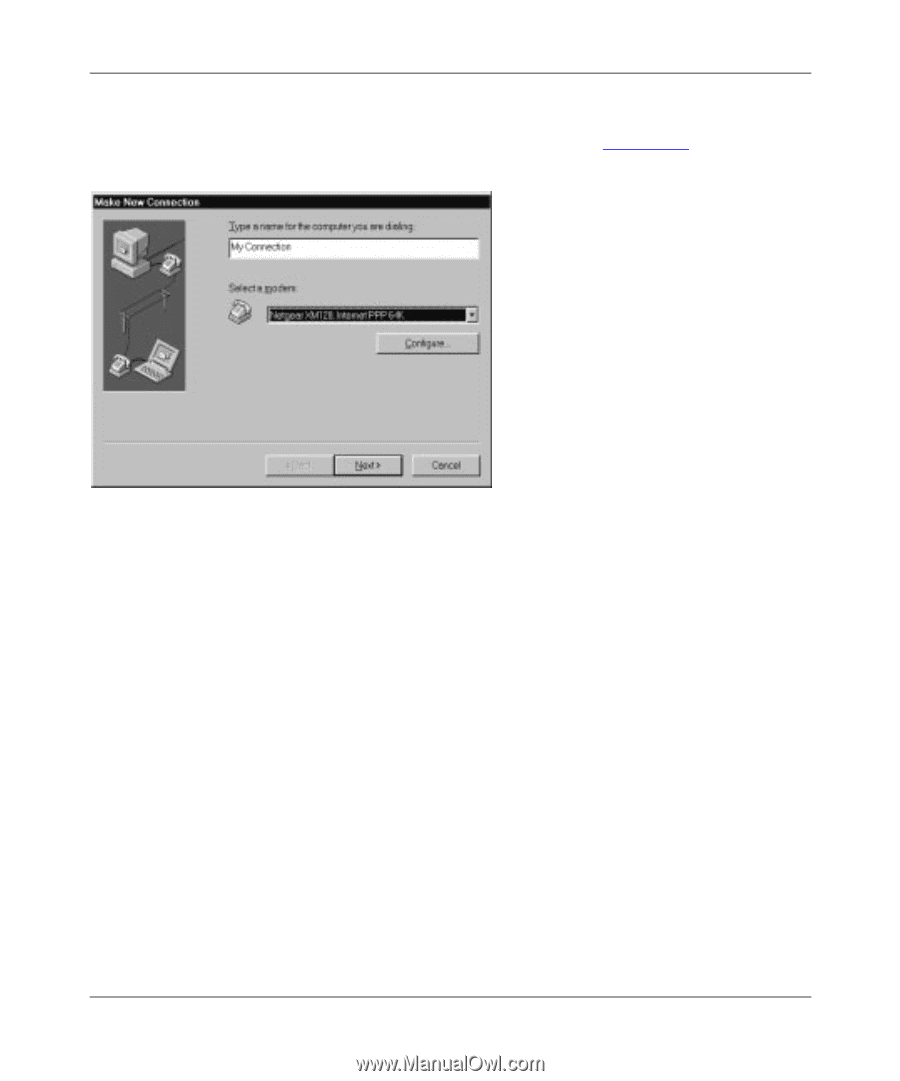
Getting Started Using FirstGear for the Model XM128U ISDN Digital Modem
3-20
Installation
6.
Click on Next.
The second Make New Connection screen opens, as illustrated in
Figure 3-18
.
Figure 3-18.
Make New Connection screen for entering ISP information
7.
Type the phone number of the Internet service provider (ISP) or host you will be calling.
8.
Click on Next.
9.
Click on Finish.
A new icon is created in the Dial-Up Networking folder.
If your ISP requires you to enter DNS and WINS addresses, perform steps 10 through 18.
Otherwise, proceed to step 19.