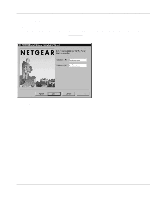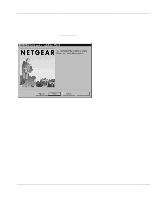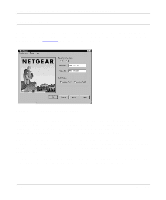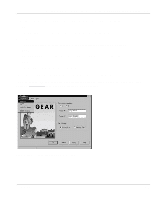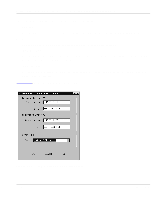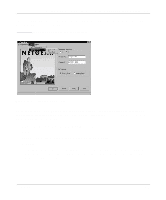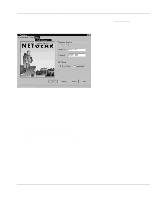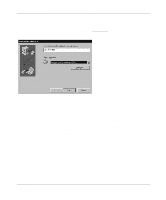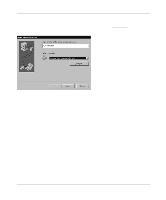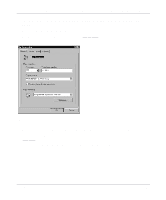Netgear XM128 XM128 Installation Guide - Page 32
ISDN Settings, Auto Con
 |
View all Netgear XM128 manuals
Add to My Manuals
Save this manual to your list of manuals |
Page 32 highlights
Getting Started Using FirstGear for the Model XM128U ISDN Digital Modem The Configuration menu selections have the following results: • Retrieve Selecting Retrieve allows you to review the current setting of the Model XM128U modem. • Save Selecting Save allows you to update the modem with the new settings. • Auto Configure Selecting Auto Configure causes the modem to automatically detect the SPIDs and switch type based on the current telephone numbers. • ISDN Settings Selecting ISDN Settings displays the current ISDN settings including the telephone numbers, SPIDs, and switch type. Figure 3-14 shows the ISDN Settings menu bar. Figure 3-14. ISDN Settings menu tab screen 3-16 Installation
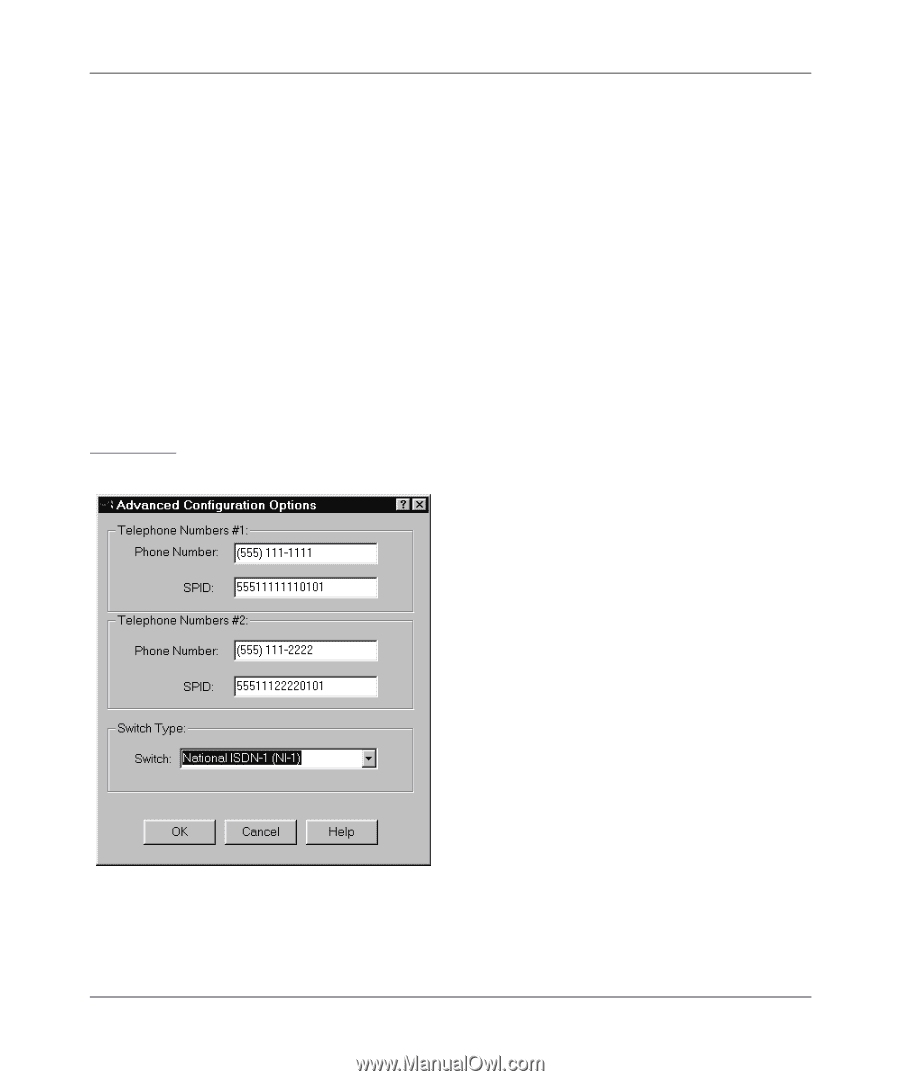
Getting Started Using FirstGear for the Model XM128U ISDN Digital Modem
3-16
Installation
The Configuration menu selections have the following results:
•
Retrieve
Selecting Retrieve allows you to review the current setting of the Model XM128U modem.
•
Save
Selecting Save allows you to update the modem with the new settings.
•
Auto Configure
Selecting Auto Configure causes the modem to automatically detect the SPIDs and switch type
based on the current telephone numbers.
•
ISDN Settings
Selecting ISDN Settings displays the current ISDN settings including the telephone numbers,
SPIDs, and switch type.
Figure 3-14
shows the ISDN Settings menu bar.
Figure 3-14.
ISDN Settings menu tab screen