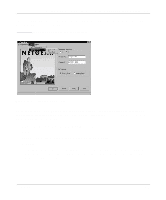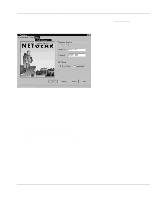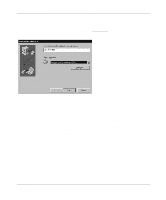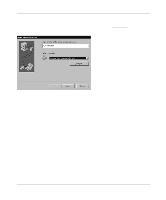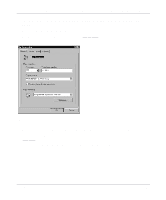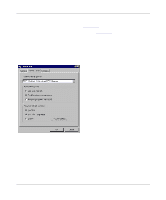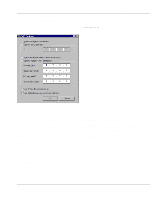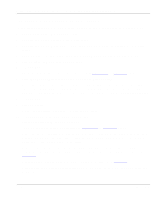Netgear XM128 XM128 Installation Guide - Page 38
Click on the Server Types tab., If you are logging on to a Microsoft
 |
View all Netgear XM128 manuals
Add to My Manuals
Save this manual to your list of manuals |
Page 38 highlights
Getting Started Using FirstGear for the Model XM128U ISDN Digital Modem 13. Click on the Server Types tab. The Server Types tab opens, as illustrated in Figure 3-20. If you are using PPP, use the default settings shown in Figure 3-20. If you are connecting to a LAN, select Log on to network. If you are logging on to a Microsoft® Windows network, select NetBEUI. If you are logging on to a Novell network, select IPX/SPX Compatible. If you are logging on to an Internet connection, select TCP/IP. Figure 3-20. Server Types tab screen 3-22 Installation
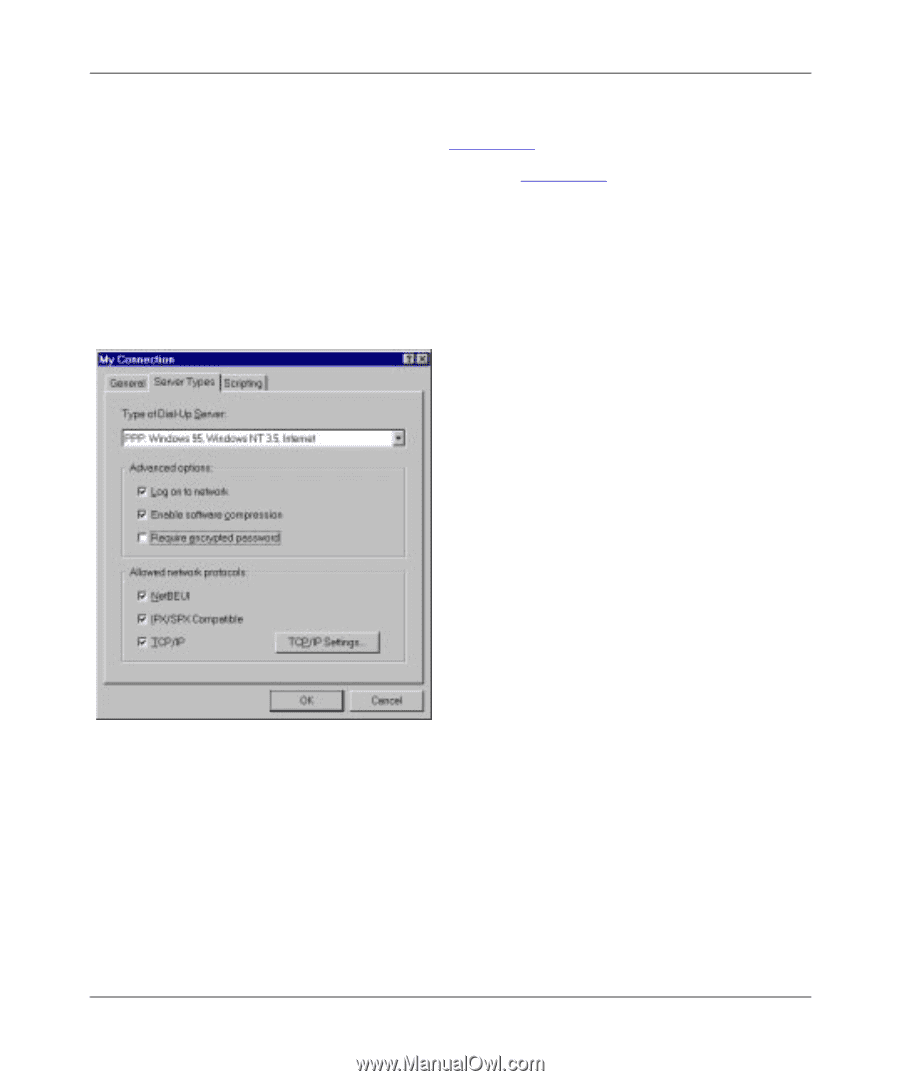
Getting Started Using FirstGear for the Model XM128U ISDN Digital Modem
3-22
Installation
13.
Click on the Server Types tab.
The Server Types tab opens, as illustrated in
Figure 3-20
.
If you are using PPP, use the default settings shown in
Figure 3-20
.
If you are connecting to a LAN, select Log on to network.
If you are logging on to a Microsoft
®
Windows network, select NetBEUI.
If you are logging on to a Novell network, select IPX/SPX Compatible.
If you are logging on to an Internet connection, select TCP/IP.
Figure 3-20.
Server Types tab screen