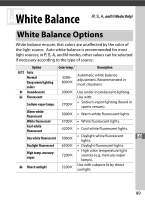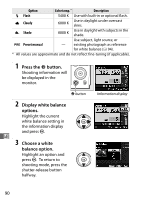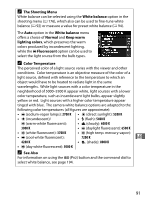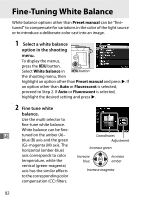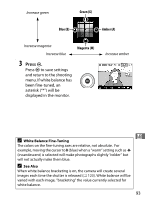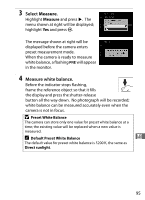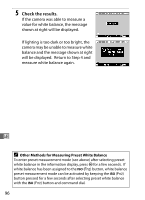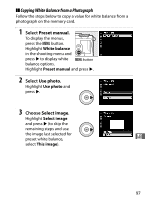Nikon COOLPIX A900 Reference Manual - Page 112
Fine-Tuning White Balance
 |
View all Nikon COOLPIX A900 manuals
Add to My Manuals
Save this manual to your list of manuals |
Page 112 highlights
Fine-Tuning White Balance White balance options other than Preset manual can be "finetuned" to compensate for variations in the color of the light source or to introduce a deliberate color cast into an image. 1 Select a white balance option in the shooting menu. To display the menus, press the G button. Select White balance in G button the shooting menu, then highlight an option other than Preset manual and press 2. If an option other than Auto or Fluorescent is selected, proceed to Step 2. If Auto or Fluorescent is selected, highlight the desired setting and press 2. 2 Fine tune white balance. Use the multi selector to fine-tune white balance. White balance can be fine- r tuned on the amber (A)- blue (B) axis and the green (G)-magenta (M) axis. The horizontal (amber-blue) axis corresponds to color temperature, while the vertical (green-magenta) axis has the similar effects to the corresponding color compensation (CC) filters. Coordinates Adjustment Increase green Increase blue Increase amber Increase magenta 92