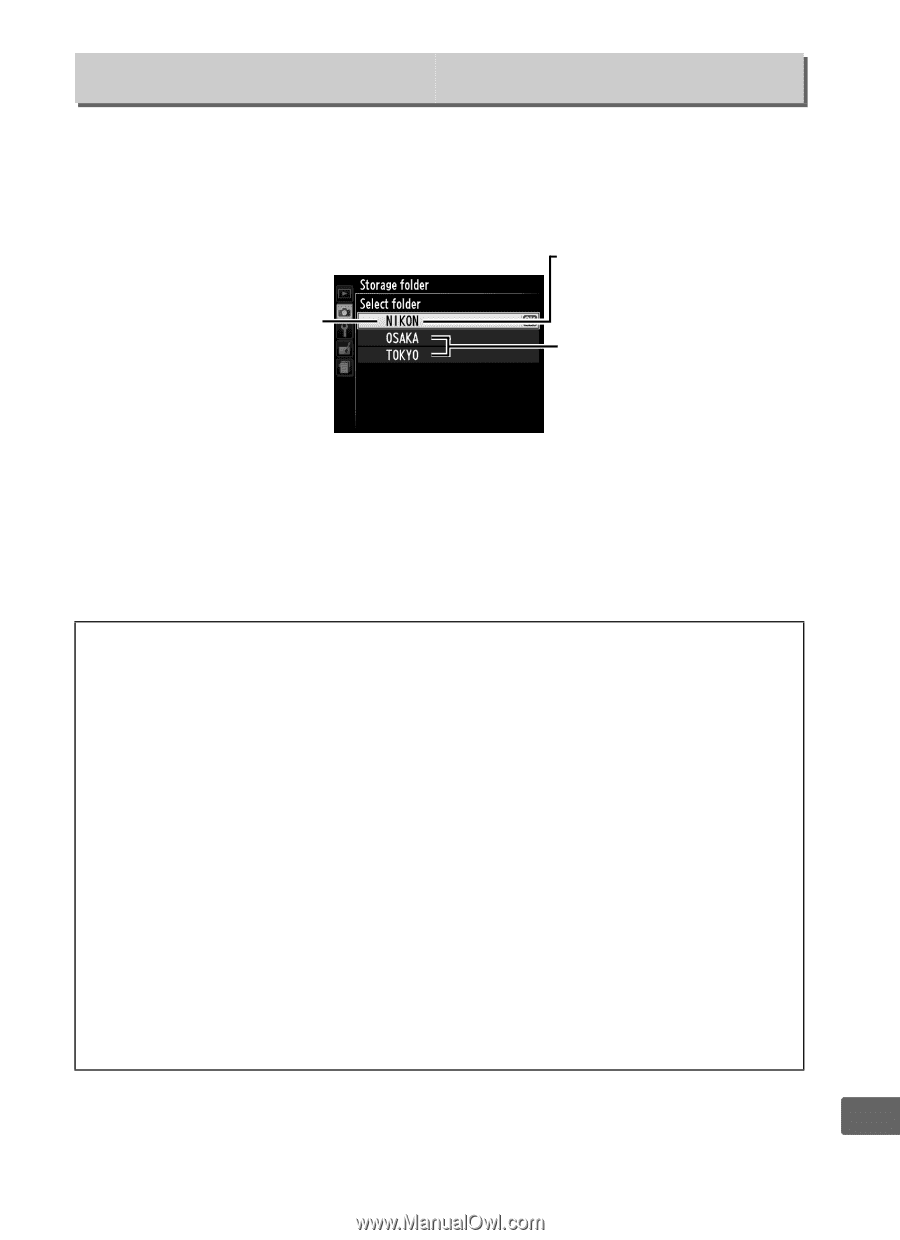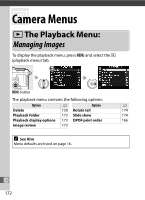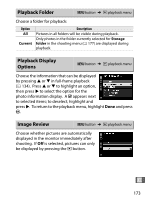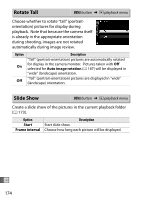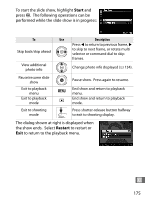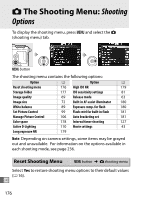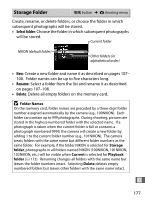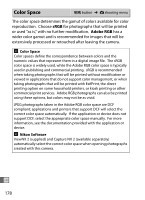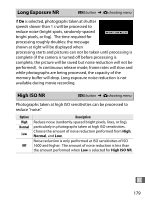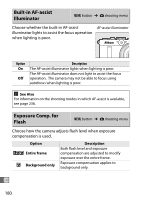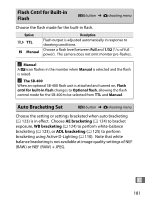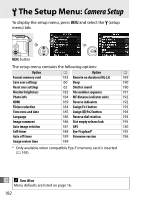Nikon COOLPIX A900 Reference Manual - Page 197
Storage Folder, Select folder, Rename, Delete
 |
View all Nikon COOLPIX A900 manuals
Add to My Manuals
Save this manual to your list of manuals |
Page 197 highlights
Storage Folder G button ➜ C shooting menu Create, rename, or delete folders, or choose the folder in which subsequent photographs will be stored. • Select folder: Choose the folder in which subsequent photographs will be stored. Current folder NIKON (default folder) Other folders (in alphabetical order) • New: Create a new folder and name it as described on pages 107- 108. Folder names can be up to five characters long. • Rename: Select a folder from the list and rename it as described on pages 107-108. • Delete: Delete all empty folders on the memory card. D Folder Names On the memory card, folder names are preceded by a three-digit folder number assigned automatically by the camera (e.g., 100NIKON). Each folder can contain up to 999 photographs. During shooting, pictures are stored in the highest-numbered folder with the selected name. If a photograph is taken when the current folder is full or contains a photograph numbered 9999, the camera will create a new folder by adding 1 to the current folder number (e.g., 101NIKON). The camera treats folders with the same name but different folder numbers as the same folder. For example, if the folder NIKON is selected for Storage folder, photographs in all folders named NIKON (100NIKON, 101NIKON, 102NIKON, etc.) will be visible when Current is selected for Playback folder (0 173). Renaming changes all folders with the same name but leaves the folder numbers intact. Selecting Delete deletes empty numbered folders but leaves other folders with the same name intact. U 177