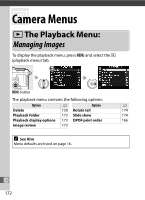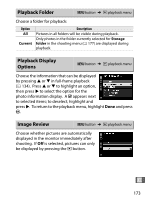Nikon COOLPIX A900 Reference Manual - Page 188
DPOF Print Order, Print DPOF, Time stamp, NEF RAW, processing, NEF RAW photographs
 |
View all Nikon COOLPIX A900 manuals
Add to My Manuals
Save this manual to your list of manuals |
Page 188 highlights
D DPOF Print Order To print the current print order when the camera is connected to a PictBridge printer, select Print (DPOF) in the PictBridge menu and follow the steps in "Printing Multiple Pictures" to modify and print the current order (0 163). DPOF print date and shooting data options are not supported when printing via direct USB connection; to print the date of recording on photographs in the current print order, use the PictBridge Time stamp option. The DPOF print order option can not be used if there is not enough space on the memory card to store the print order. NEF (RAW) photographs (0 69) can not be selected using this option. JPEG copies of NEF (RAW) images can be created using the NEF (RAW) processing option in the retouch menu (0 209). Print orders may not print correctly if images are deleted using a computer or other device after the print order is created. Q 168