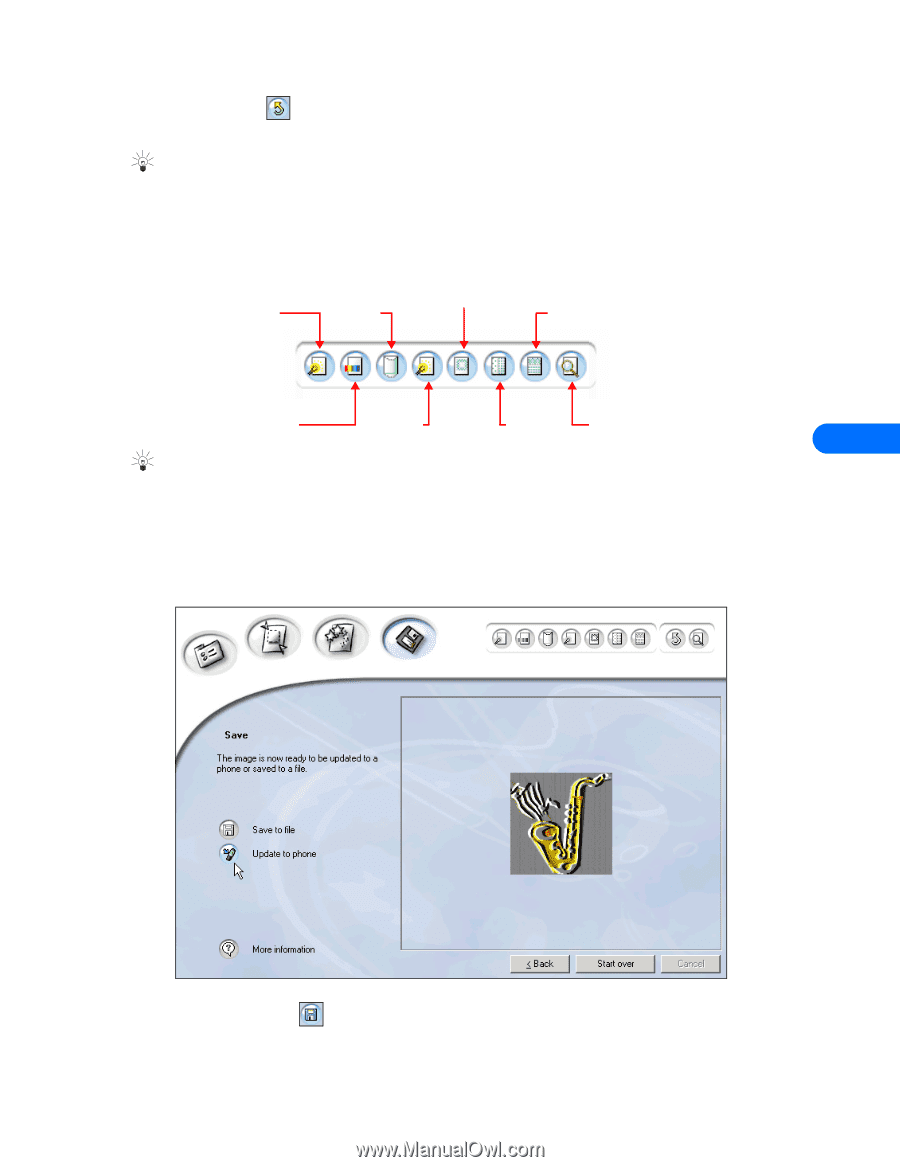Nokia 3361 User Guide - Page 24
Save your work
 |
View all Nokia 3361 manuals
Add to My Manuals
Save this manual to your list of manuals |
Page 24 highlights
Nokia Image Converter 4 Click the Undo button if you want to modify the effect settings or if you decide to select a different effect. You can also select the Undo command from the Edit menu Tip: For more specific information on the available effects, refer to the online help files for Nokia Image Converter (Definitions > Effects menu). ENHANCEMENTS In addition to the special effects, Nokia Image Converter offers an additional set of tools you can use to further enhance your image. There are no adjustments you can make to modify the selected enhancement, and you can only turn them on or off. However, you can apply several of the enhancements simultaneously. Use the Enhancements toolbar to turn these features on or off. You can also select the desired enhancements from the Enhancements menu. Luminance contrast Geometrical distortion De-blocking Sharpening Vignetting Noise Color contrast elimination reduction Zoom 7 Tip: For more specific information on the available effects, refer to the online help files for Nokia Image Converter (Definitions - Enhancements menu). When you are finished editing your image, click Next and proceed to the final steps for converting your image. Save your work The final steps to convert your image are as follows: • Save your work to disk. • Transfer the image to your phone. To complete the process: 1 Click the Save to file button , then enter a name for your converted image. You can also select the Save command from the File menu. [ 20 ]
-
 1
1 -
 2
2 -
 3
3 -
 4
4 -
 5
5 -
 6
6 -
 7
7 -
 8
8 -
 9
9 -
 10
10 -
 11
11 -
 12
12 -
 13
13 -
 14
14 -
 15
15 -
 16
16 -
 17
17 -
 18
18 -
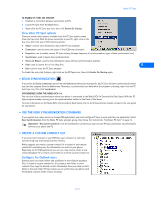 19
19 -
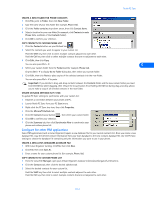 20
20 -
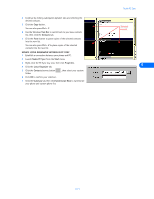 21
21 -
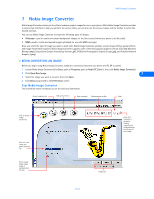 22
22 -
 23
23 -
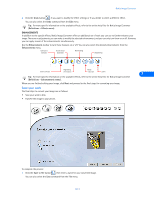 24
24 -
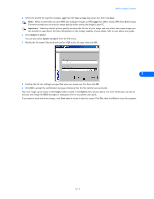 25
25 -
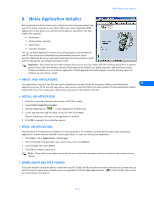 26
26 -
 27
27 -
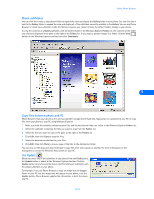 28
28 -
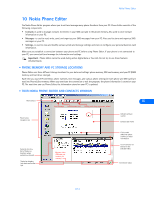 29
29 -
 30
30 -
 31
31 -
 32
32 -
 33
33 -
 34
34 -
 35
35 -
 36
36 -
 37
37 -
 38
38 -
 39
39 -
 40
40 -
 41
41 -
 42
42 -
 43
43 -
 44
44 -
 45
45 -
 46
46 -
 47
47 -
 48
48 -
 49
49 -
 50
50 -
 51
51 -
 52
52 -
 53
53 -
 54
54 -
 55
55
 |
 |