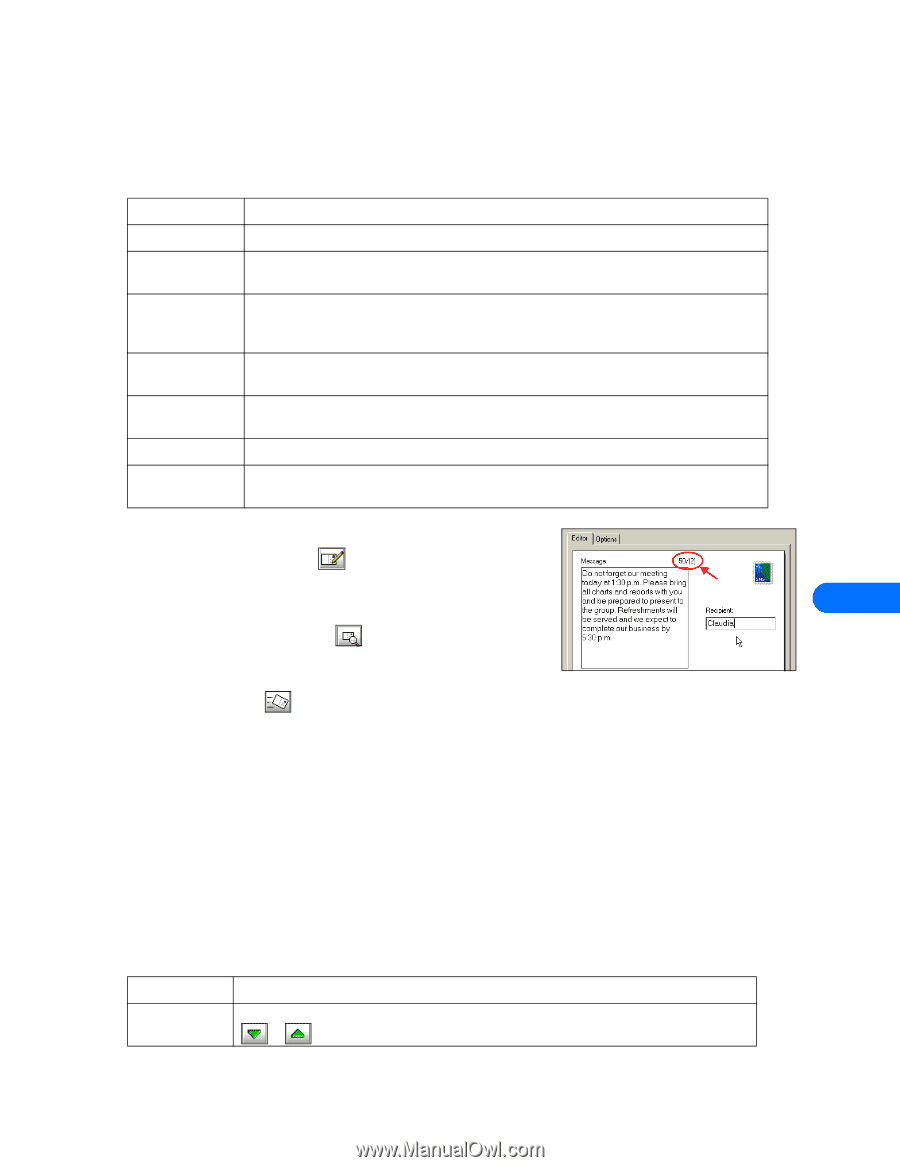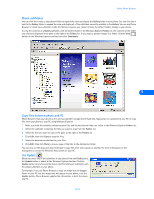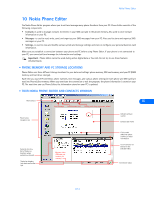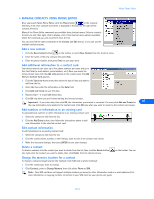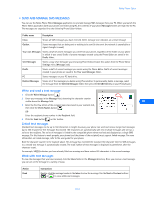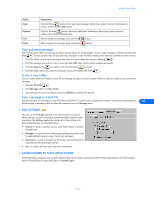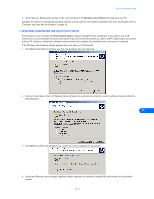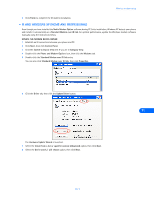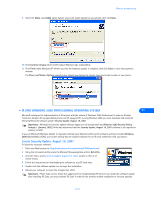Nokia 3361 User Guide - Page 32
Write and send a text message, Linked text messages, Work with text messages
 |
View all Nokia 3361 manuals
Add to My Manuals
Save this manual to your list of manuals |
Page 32 highlights
Nokia Phone Editor • SEND AND MANAGE SMS MESSAGES You can use the Nokia Phone Editor Messages application to send and manage SMS messages from your PC. When you launch the Phone Editor application (with your phone connected using IR), the contents of your phone Messages folders are read into the PC. The messages are organized into the following Phone Editor folders: Folder name Description Inbox Shows all SMS messages you have received. Green message icon indicates an unread message Outbox Stores messages that are being sent or waiting to be sent (in the event the network is unavailable or signal strength is weak). Your own Messages Stores a draft of unsent messages you write from your phone, regardless of the folder on your phone in which it was saved. Drafts of unsent messages created using the Phone Editor are saved in the Drafts folder. Sent Messages Stores a copy of all messages you send using Phone Editor. Enable this option from the Phone Editor Settings menu (Messages tab). Drafts Stores a draft of unsent messages you create using the Phone Editor. Drafts of unsent messages created in your phone are saved in the Your own Messages folder. PC Stores messages on your PC hard drive. Deleted Messages Stores all of the messages you delete using Phone Editor. To permanently delete a message, select the message from the Deleted Messages folder, then press the Del (Delete) key on your PC keyboard. Write and send a text message 1 Click the Write Message button . 2 Enter your message in the Message field, observing the character counter visible above the Message field. 10 3 Enter the first few letters of the recipient name (as stored in your contacts list), then click the Check Names button . OR- Enter the recipient phone number in the Recipient field. 4 Click the Send button on the toolbar. Linked text messages Standard text messages can be up to 160 characters in length; however, your phone can send and receive longer text messages (up to 450 characters). Text messages that exceed 160 characters are automatically split into multiple messages and sent as a series to the recipient. The series of messages is linked by the compatible phone when received and displayed as a single SMS message. For this feature to work properly, your phone (and the phone of the recipient) must support linked message. For more information on linked message, refer to the user guide for your phone. Note the character counter in the example above. This message has exceeded the standard 160 character limit for SMS messages, so a second text message is automatically created. The total number of text messages is displayed in parentheses after the character count. For example, 50/(2) indicates you have already filled one message and have entered 50 characters in the second message. Work with text messages To view the messages that you have received, click the Inbox folder in the Messages directory. Once you receive a text message, you can act on the message in a variety of ways: Action Read Instructions Double-click the message header in the Inbox to view the message. Use the Next or Previous buttons ( or ) to view additional messages. [ 28 ]