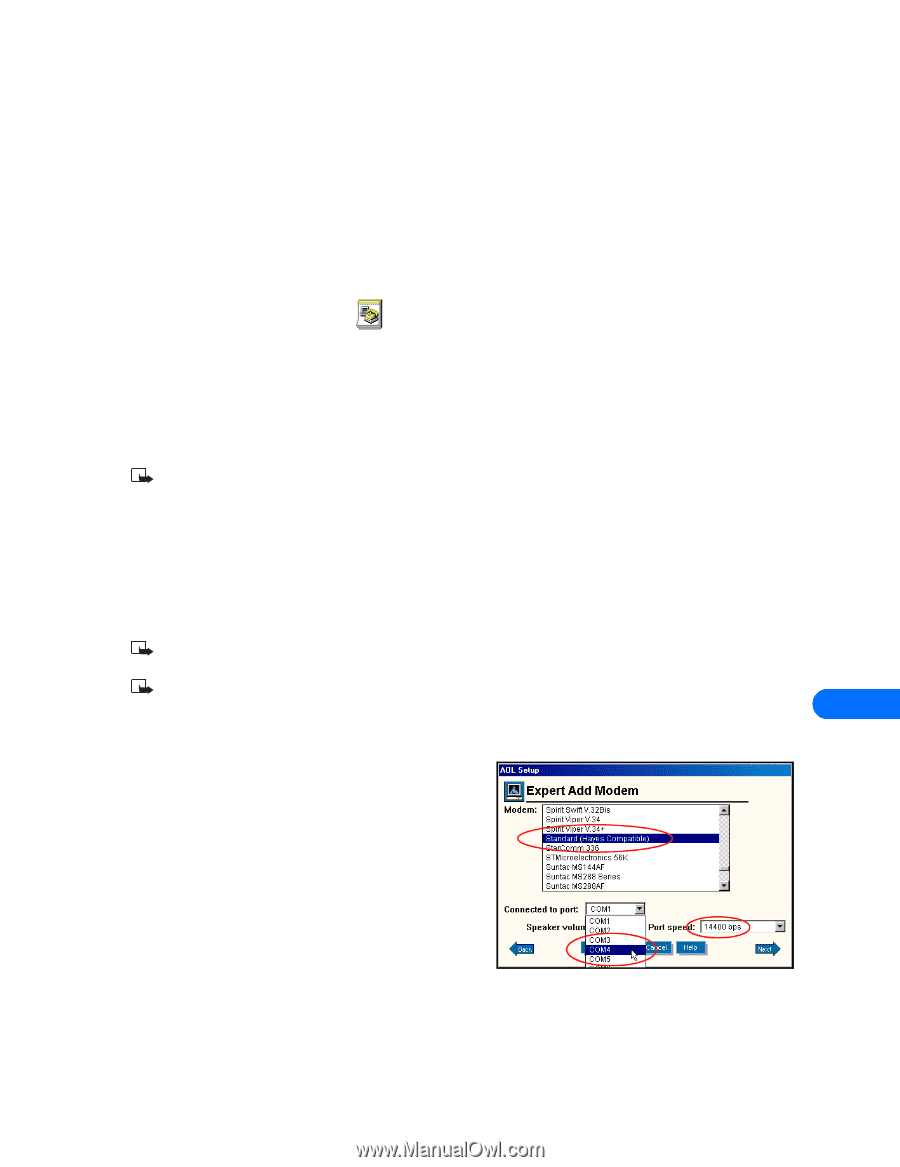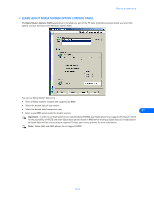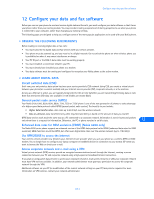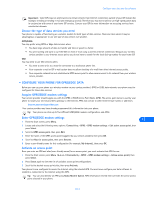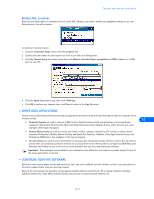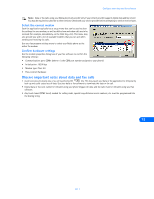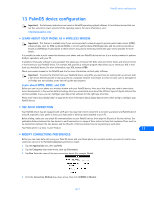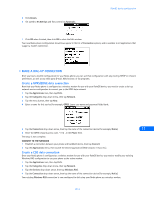Nokia 3361 User Guide - Page 43
Gather configuration information, Create a new CSD connection, Connect to the network
 |
View all Nokia 3361 manuals
Add to My Manuals
Save this manual to your list of manuals |
Page 43 highlights
Configure your data and fax software • CREATE DIAL-UP NETWORKING CONNECTION FOR CSD You may be using Microsoft Dial-up Networking feature to connect to your Internet service provider, or to make a remote connection to your corporate network (including corporate e-mail server using Microsoft Outlook, or Lotus Notes). Rather than altering the existing configurations you use when dialing with your existing modem, consider creating a new connection exclusively for use with your Nokia phone (as detailed below). Gather configuration information You need the phone number for your Internet service provider or for your company remote access server. When testing the new connection, you also need your user name and password. You may also be required to enter additional configuration information such as a domain name or IP addresses for DNS servers. Your Internet service provider or corporate help desk should supply you with all the information you need. Create a new CSD connection Begin with the instructions for creating a Dial-up Networking connection for a GPRS data call. Depending on your computer operating system, see "Create a new connection (Windows 98/ME)" on page 37, "Create a new connection (Windows 2000)" on page 37, or "Create a new connection (Windows XP)" on page 37. 1 Enter the phone number for your local ISP or corporate network instead of the GPRS access number. 2 Complete the Dial-up Networking Wizard, then click Finish to save the new configuration in your Dial-up Networking folder. 3 Configure any necessary network parameters for this connection prior to dialing (IP address of DNS or WINS, etc.) by clicking the Properties button (or right-click on your new Dial-up Networking icon, then click Properties). Note: For more information on configuring your network connection, consult your Internet service provider or your company help desk. Connect to the network Establish a connection between your phone and PC before making a digital data call. 1 Double-click the new connection (for example, Internet-Nokia phone). 2 Enter your user name and password, then click Connect. 3 Observe the notifications on your phone screen during the connection process. Once a successful connection has been made, your phone screen indicates an active data call. Note: Your Windows operating system displays its normal series of messages while the connection is being established and verified. Note: Your wireless service provider must support digital data and fax services for this feature to work. Contact your service provider for more information. 12 • CONFIGURE AOL FOR CSD Your AOL software can be configured to use your Nokia phone as a wireless modem when you need to connect using CSD. MODEM SETUP To add your Nokia phone as a modem to the AOL connection setup: 1 From the Sign On screen, click SETUP. 2 Click Expert Setup, then click the Devices tab. 3 Click the Expert Add button. 4 Verify that Modem (telephone line connection) is selected as the type of connection device you want to add, then click Next. 5 Select the generic modem option (for example, Standard (Hayes Compatible)) from the list of modems. 6 Select the COM port assigned to your PC IR COM port. 7 Set the port speed to 14400 bps, then click OK. [ 39 ]