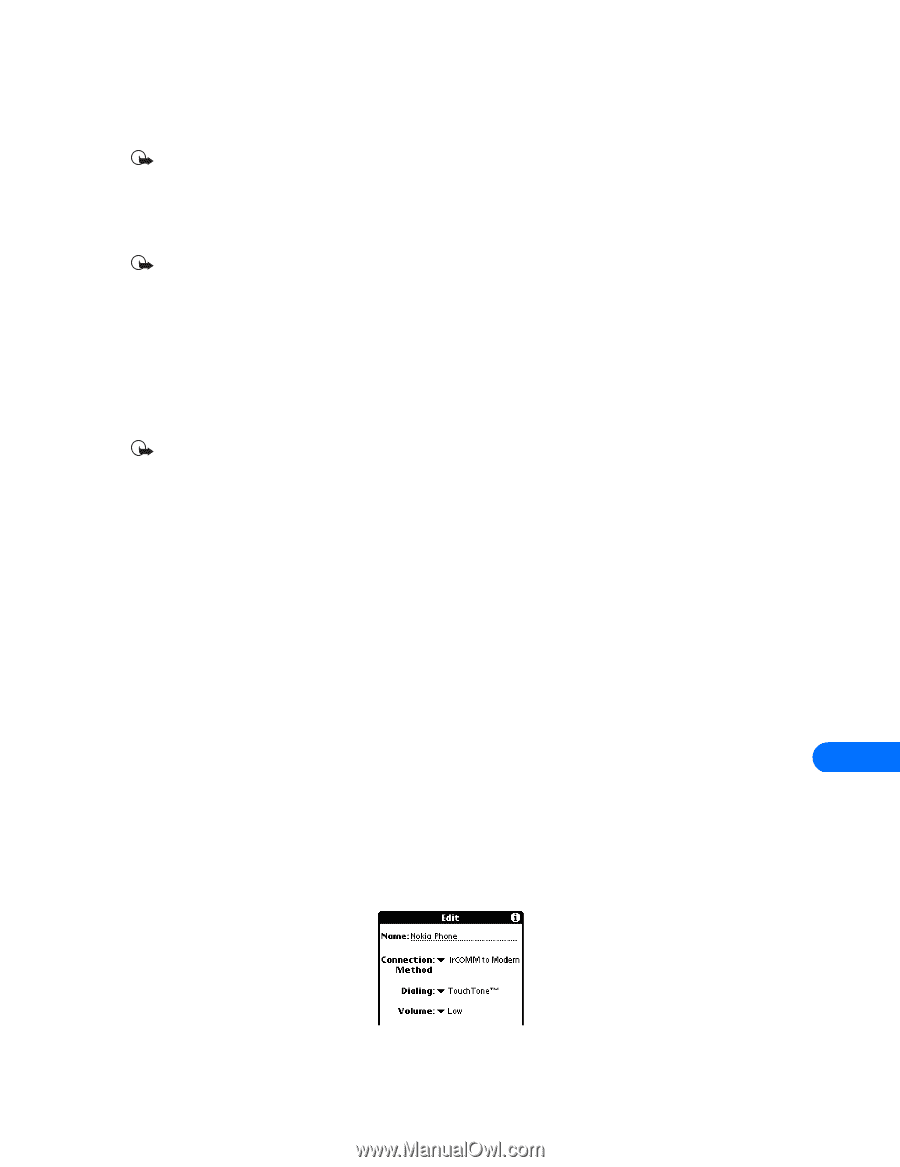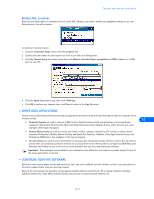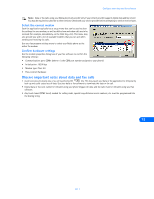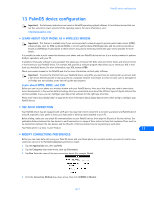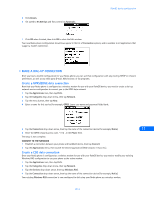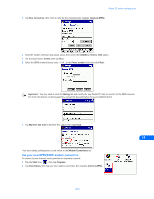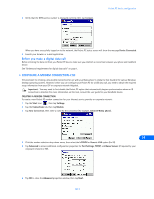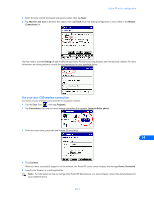Nokia 3361 User Guide - Page 46
PalmOS device configuration
 |
View all Nokia 3361 manuals
Add to My Manuals
Save this manual to your list of manuals |
Page 46 highlights
PalmOS device configuration 13 PalmOS device configuration Important: The following instructions are based on PalmOS (operating system) software 3.3 and those devices that can run this version (or newer versions) of the operating system. For more information, visit: http://www.palmos.com/ • LEARN ABOUT YOUR PHONE AS A WIRELESS MODEM Important: This feature is available only if your service provider's network supports general packet radio service (GPRS), enhanced data rates for GSM evolution (EDGE), or circuit-switched data (CSD) digital data and fax services (sometimes known as GSM data). A subscription to these services may also be necessary. Check with your service provider for more details. It is possible to make a serial connection between your phone and your PalmOS device and use it as a wireless modem to perform HotSync operations with your PC. In addition, third-party software is also available that allows you to browse the Web, send and receive faxes, and send or receive e-mail directly to your PalmOS device. For example, AOL provides a software program that allows you to check your AOL e-mail from your handheld device. For more information, type AOL keyword: PDA Check your owners manual or the PalmOS web site for more information on third-party software. Important: To access the Internet from your handheld device using CSD, you must have an existing dial-up account with a full-service Internet provider or dial-up access to a corporate network. Connection to online services such as CompuServe or Prodigy was not available at the time this guide was prepared. Learn about GPRS, EDGE, and CSD Before you can use your phone as a wireless modem with your PalmOS device, there are a few things you need to know about recent developments in the wireless data technology. Once you understand more about the different types of digital data and fax services available to you, you can configure your data or fax software for the right type of service. Please read "Learn about digital data" on page 35 for more information about digital data services before trying to configure your PalmOS device. • USE AN IR CONNECTION Your PalmOS device may be equipped with an IR port. You may find it more convenient to connect your phone and PalmOS device using IR, especially if you prefer to leave your data cable or docking cradle attached to your PC. Before dialing, make sure you enable IR communications on your PalmOS device, then align the IR ports of the two devices. The preferable distance between the two devices in an IR connection is a range of three inches to three feet maximum. There must be no obstructions between the two devices and the IR ports of the two devices have to be pointing at each other. Your Nokia phone is a Class 1 Laser Product. 13 • MODIFY CONNECTIONS PREFERENCES Before you can make data calls using your Palm OS device and your Nokia phone as a wireless modem, you need to create a new connection device in the PalmOS Connections preferences folder. 1 Tap the Applications icon, then tap Prefs 2 Tap the Categories drop-down menu, then tap Connection. 3 Tap New. Enter the name of the new connection device (for example, Nokia). 4 Click the Connection Method drop-down arrow, then click IrCOMM to Modem. [ 42 ]