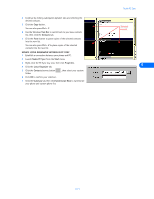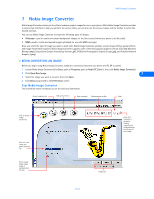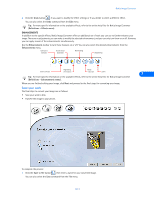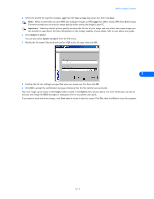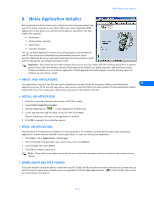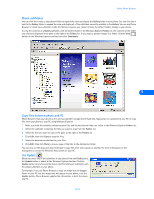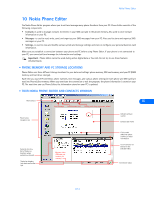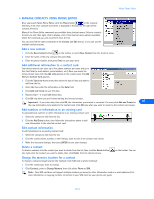Nokia 3361 User Guide - Page 26
Nokia Application Installer - games for
 |
View all Nokia 3361 manuals
Add to My Manuals
Save this manual to your list of manuals |
Page 26 highlights
Nokia Application Installer 8 Nokia Application Installer Nokia Application Installer allows you to upload and install Java applications from your PC or laptop computer to your phone. When you install compatible J2ME applications to your phone, you add new functionality to your phone. This may include (for example): • New games • Stock portfolio manager • World clock • Currency converter You can use Nokia Application Installer to install applications you download to your PC from the Internet (including those downloaded from your service provider's Web site). Or you can also install applications that you program yourself with the appropriate Java software developer toolkit. Important: Only download and install software from sources you trust. Please take the necessary precautions to protect against viruses and other harmful software. Nokia Application Installer uses digital signatures and certificates during software installation. Do not install an application if Nokia Application Installer displays a security warning about the software you are trying to install. • ABOUT JAVA APPLICATIONS Java applications consist of two files and can be identified by the .jad and .jar file extensions. When you download Java 8 applications to your PC for use with your phone, make sure you save both files to the same location. If Nokia Application Installer cannot find the .jar file, a dialog box opens and prompts you for the location of the file. • INSTALL AN APPLICATION 1 Establish a connection between your phone and PC (IR or cable). 2 Launch Nokia Application Installer. 3 Click the Install button , or select Install from the File menu. 4 Locate and select the .jad file saved on your PC, then click Install. Observe the progress indicator as the application is installed. 5 Click OK to complete the installation process. • ERASE AN APPLICATION Your phone has a limited amount of memory for Java applications. For example, you may need to erase old or unused Java applications to make memory available for new applications. To erase an existing Java application: 1 Press Menu 1-0-1 (Applications > Select app.). 2 Scroll to highlight the application you wish to erase, then press Options. 3 Scroll to Erase, then press Select. 4 Press OK to complete the process. Note: Please refer to your phone user guide for more information on phone memory architecture and memory sharing feature. • LEARN ABOUT MULTIPLE PHONES If you have multiple compatible phones connected to your PC (using both IR and cable connections simultaneously), make sure you select the correct phone when installing your new application. Click the Select phone button on the toolbar, then choose the correct phone from the list. [ 22 ]