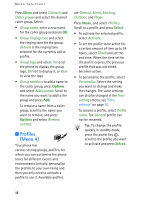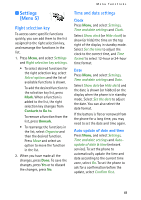Nokia 6108 User Guide - Page 56
Save names and phone numbers (Add names), Save multiple numbers and, text items per name - mobile phone
 |
View all Nokia 6108 manuals
Add to My Manuals
Save this manual to your list of manuals |
Page 56 highlights
Menu functions • Memory status to see how many names and phone numbers are currently saved and how many can still be saved in the selected contacts. Save names and phone numbers (Add names) Names and numbers will be saved in the used memory, see "Contacts settings" above. 1. Press Menu and select Contacts and Add contact. 2. Enter the name and press OK. 3. Enter the phone number, and press OK. 4. When the name and number are saved, press Done. Tip: Quick save In standby mode, key in the phone number. Press Options, and select Save. Enter the name, press OK and Done. Save multiple numbers and text items per name You can save different types of phone numbers and short text items per name in the phone's internal contacts. The first number saved is automatically set as the default number and it is indicated with a frame around the number type indicator, for example . When you select a name from the contacts, for example to make a call, the 44 default number is used unless you select another number. 1. Make sure that the memory in use is either Phone or Phone and SIM. See "Contacts settings" on page 43. 2. To access the list of names and phone numbers, press in standby mode. 3. Scroll to the name saved in the phone's internal contacts to which you want to add a new number or text item, and press Details. 4. Press Options and select Add number or Add detail. 5. Select one of the following number types General, Mobile, Home, Office and Fax, or text types E-mail address, Web address, Postal address and Note. To change the number or text type, select Change type in the options list. 6. Enter the number or text item and press OK to save it. 7. Press Back and then Exit to return to standby mode.