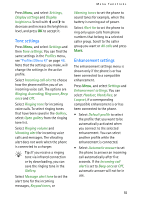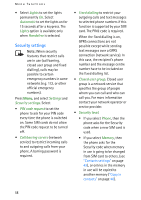Nokia 6108 User Guide - Page 72
Calendar, Making a calendar note
 |
View all Nokia 6108 manuals
Add to My Manuals
Save this manual to your list of manuals |
Page 72 highlights
Menu functions Calendar The calendar helps you to keep track of reminders, calls that you need to make, meetings, and birthdays. The calendar uses shared memory. Refer to "Shared memory" on page xiv. Press Menu, and select Organiser and Calendar. Tip: To quickly open the Calendar menu, press in standby mode. Scroll to the day you want. The current day is indicated by a frame around the day. If there are any notes set for the day, the day is in bold type. To view the day notes, press Options and select Day notes. To view a single note, scroll to the note you want to view, press Options and select View. The note view allows you to view the details of the selected note. You can scroll through the note. The other options for the calendar views may include: • Options for making a note, or for sending a note via IR, or as a note directly to another compatible device's calendar or as a text message. • Options for deleting, editing, moving and repeating a note and for copying a note to another day. • Settings to set the date, time, date or time format, or the first day of the week. In the Autodelete option you can set the phone to delete old notes automatically after a specified time. However, the repeat notes, for example, birthday notes, will not be deleted. Making a calendar note Press Menu, and select Organiser and Calendar. Scroll to the date you want, press Options and select Make a note. Select one of the following note types: • Meeting - Enter the note (or press Options and search for the name in the contacts). Press Options and select Save. Enter the location for the meeting and press Options and select Save. Enter the start time for the meeting and press OK, and then the end time and press OK. To set the alarm for the note, select With tone or Silent (no alarm tone) and then set the alarm time. 60