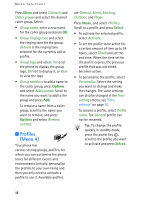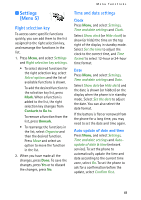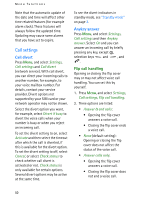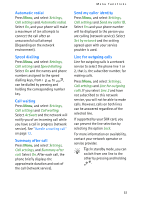Nokia 6108 User Guide - Page 58
Copy in contacts, Send and receive business cards, Receiving a business card
 |
View all Nokia 6108 manuals
Add to My Manuals
Save this manual to your list of manuals |
Page 58 highlights
Menu functions Copy in contacts You can copy names and phone numbers from the phone's memory to your SIM card's memory and vice versa. Note that any text items saved in the phone's internal memory, such as e-mail addresses, will not be copied to the SIM card. 1. Press Menu and select Contacts and Copy. 2. Select the copying direction, From phone to SIM card or From SIM card to phone. 3. Select One by one, All or Default numbers. • If you select One by one, scroll to the name you want to copy and press Copy. Default numbers is shown if you copy from the phone to the SIM card. Only the default numbers will be copied. 4. To choose whether you want to keep or delete the original names and numbers, select Keep original or Move original. • If you select All or Default numbers, press OK when Start copying? or Start moving? is displayed. Send and receive business cards You can send and receive a person's contact information as a business card from one compatible device to another either via Infrared (IR) or as a message if supported by the network. Receiving a business card To receive a business card via IR, make sure that your phone is ready to receive data through its IR port, see "Infrared" on page 74. The user of the other compatible devices can now send the name and phone number via Infrared. When you have received a business card via IR or as a message, press Show. Press Save to save the business card in the phone's memory. To discard the business card, press Exit and then OK. Sending a business card You can send a business card via IR or as a message to a compatible phone or other handheld device which supports the vCard standard. 1. To send a business card, search for the name and phone number you want to send from the contacts, press Details and Options and select Send bus. card. 46