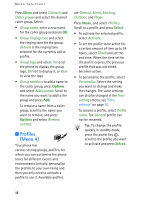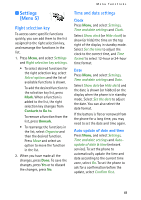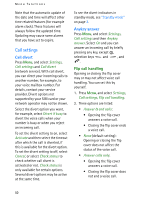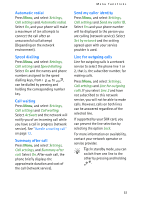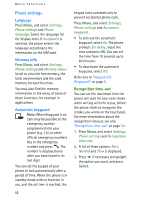Nokia 6108 User Guide - Page 59
Speed dials, Info numbers, Service numbers, My numbers, Caller groups, Assign, Search, Options
 |
View all Nokia 6108 manuals
Add to My Manuals
Save this manual to your list of manuals |
Page 59 highlights
Menu functions 2. To send the business card via IR, make sure that the other phone or the compatible PC is set up to receive data via its IR port and select Via infrared. To send the business card as an OTA message, select Via text message. Speed dials To assign a number to a speed dialling key, press Menu, select Contacts, Speed dials. Scroll to the speed dialling key number you want. Press Assign, press Search, and select first the name and then the number you want to assign. If a number has already been assigned to the key, press Options, and you can view, change or delete the assigned number. If the Speed dialling function is off, the phone asks whether you want to activate it. Press Yes to activate the function. Refer to "Speed dialling" on page 51. Info numbers you can call the information numbers of your service provider from this menu if they are preinstalled in your SIM card. Press Menu and select Contacts and Info numbers. Scroll through a category to an information number and press to call the number. Service numbers You can call the service numbers of your service provider from this menu if the numbers are pre-installed in your SIM card. Press Menu and select Contacts and Service numbers. Scroll to a service number and press to call the number. My numbers The phone numbers assigned to your SIM card are saved in My numbers if this is allowed by the card. To view the numbers press Menu and select Contacts and My numbers. Scroll to the desired name or number, and press View. Caller groups You can arrange the names and phone numbers saved in the contacts into caller groups. For each caller group, you can set the phone to sound a specific ringing tone and show a selected graphic on the display when you receive a call from a recognised phone number in the group, see below. To set the phone to ring only upon calls from phone numbers belonging to a selected caller group, see Alert for in "Tone settings" on page 55. 47