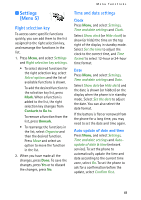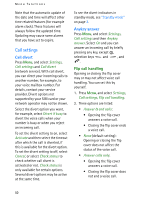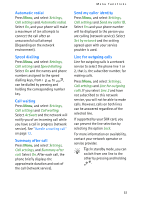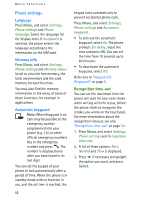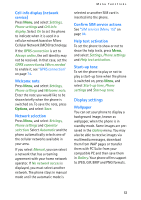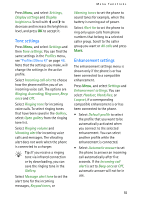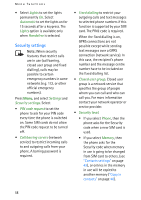Nokia 6108 User Guide - Page 66
Colour schemes, Operator logo, Screen saver, Display brightness, Select a wallpaper
 |
View all Nokia 6108 manuals
Add to My Manuals
Save this manual to your list of manuals |
Page 66 highlights
Menu functions Select a wallpaper 1. Press Menu, and select Settings, Display settings and Wallpaper. 2. Select Select wallpaper and the folder list in the Gallery menu will be shown. 3. Open the image folder and scroll to the desired image. 4. To set the image as wallpaper, press Options and select Set as wallpaper. To activate or deactivate the wallpaper Press Menu, and select Settings, Display settings and Wallpaper. To activate/deactivate the wallpaper, select On/Off, respectively. Colour schemes You can change the colour in some display components, for example, indicators and signal bars. Press Menu, and select Settings, Display settings and Colour schemes. Select the desired colour scheme. Operator logo To set your phone to display or hide the operator logo, press Menu, and select Settings, Display settings and Operator logo. If you have not saved any operator logo, this menu is dimmed. Note that the operator logo is not displayed when the phone activates the screen saver. For more information on availability of an operator logo via test messages, MMS or WAP, contact your network operator or service provider. See also "PC Suite" on page 85. Screen saver The digital clock screen saver is used for power saving in standby mode. It is activated when no function of the phone has been used for a certain time. Press any key to deactivate the screen saver. The screen saver is also deactivated when the phone is out of the network coverage area. Press Menu, and select Settings, Display settings and Screen saver time-out. Select the timeout after which the digital clock display will be activated. The length of the timeout can vary from 5 seconds to 60 minutes. Note that the screen saver overrides all the graphics and texts on the display in standby mode. Display brightness You can change the display brightness level used on the phone display. 54