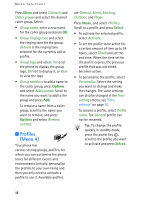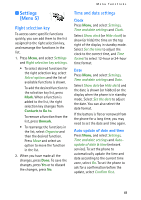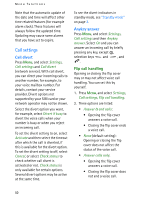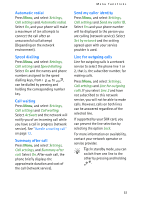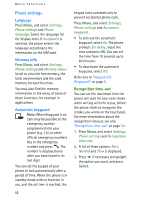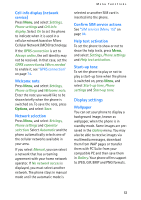Nokia 6108 User Guide - Page 61
Settings (Menu 5), Right selection key, Time and date settings
 |
View all Nokia 6108 manuals
Add to My Manuals
Save this manual to your list of manuals |
Page 61 highlights
■ Settings (Menu 5) Right selection key To access some specific functions quickly, you can add them to the list assigned to the right selection key, and rearrange the functions in the list. 1. Press Menu, and select Settings and Right selection key settings. • To select desired functions for the right selection key, select Select options and the list of available functions is shown. To add the desired function to the selection key list, press Mark. When a function is added to the list, the right selection key changes from Contacts to Go to. To remove a function from the list, press Unmark. • To rearrange the functions in the list, select Organise and then the desired function. Press Move and select an option to move the function in the list. 2. When you have made all the changes, press Done. To save the changes, press Yes or to discard the changes, press No. Menu functions Time and date settings Clock Press Menu, and select Settings, Time and date settings and Clock. Select Show clock (or Hide clock) to show (or hide) the time on the top right of the display in standby mode. Select Set the time to adjust the clock to the correct time, and Time format to select 12-hour or 24-hour time format. Date Press Menu, and select Settings, Time and date settings and Date. Select Show date (or Hide date) and the date is shown (or hidden) on the display when the phone is in standby mode. Select Set the date to adjust the date. You can also select the date format. If the battery is flat or removed from the phone for a long time, you may need to set the date and time again. Auto update of date and time Press Menu, and select Settings, Time and date settings and Autoupdate of date & time (network service). To set the phone to automatically update the time and date according to the current time zone, select On. To set the phone to ask for a confirmation before the update, select Confirm first. 49