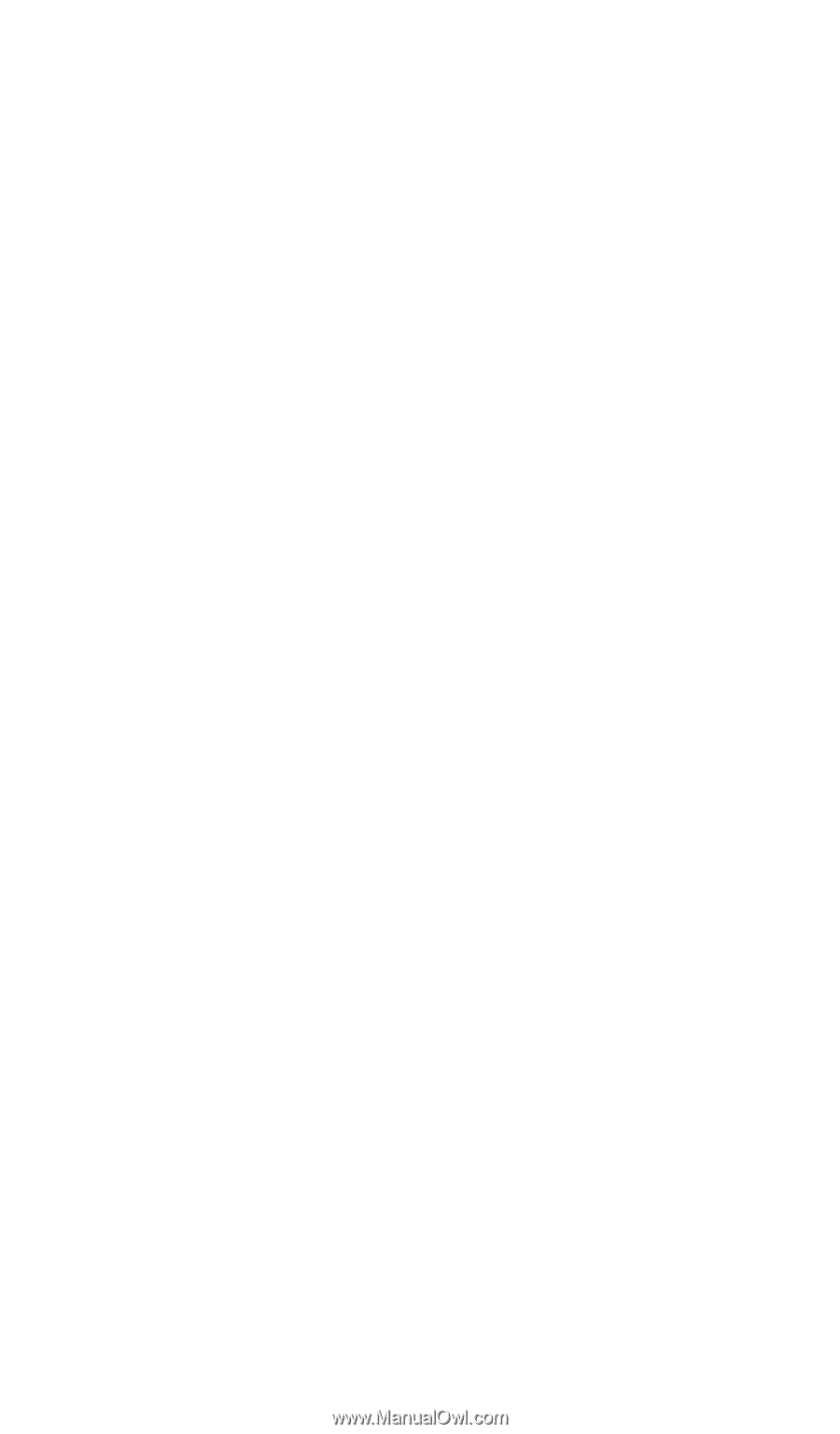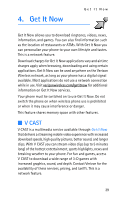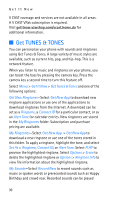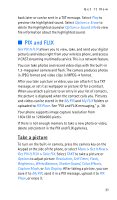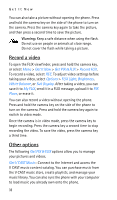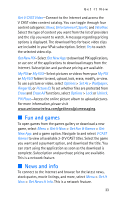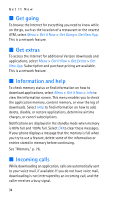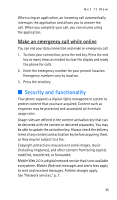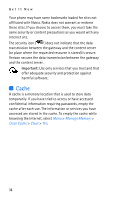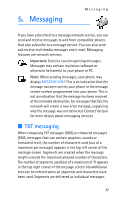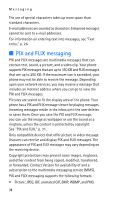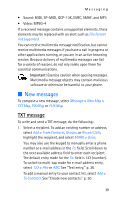Nokia 6315i Nokia 6315i User Guide in English - Page 35
Get going, Get extras, Information and help, Incoming calls
 |
UPC - 758478027028
View all Nokia 6315i manuals
Add to My Manuals
Save this manual to your list of manuals |
Page 35 highlights
Get It Now ■ Get going To browse the Internet for everything you need to know while on the go, such as the location of a restaurant or the nearest ATM, select Menu > Get It Now > Get Going > Get New App. This is a network feature. ■ Get extras To access the Internet for additional Verizon downloads and applications, select Menu > Get It Now > Get Extras > Get New App. Subscription and purchase pricing are available. This is a network feature. ■ Information and help To check memory status or find information on how to download applications, select Menu > Get It Now > Info to view the information screen. This menu enables you to check the application memory, content memory, or view the log of downloads. Select Help to find information on how to add, delete, disable, or restore applications, determine airtime charges, or cancel subscriptions. Notifications are displayed in the standby mode when memory is 80% full and 100% full. Select OK to clear these messages. If your phone displays a message that the memory is full when you try to use a feature, delete some of the information or entries stored in memory before continuing. See "Memory," p. 76. ■ Incoming calls While downloading an application, calls are automatically sent to your voice mail, if available. If you do not have voice mail, downloading is not interrupted by an incoming call, and the caller receives a busy signal. 34