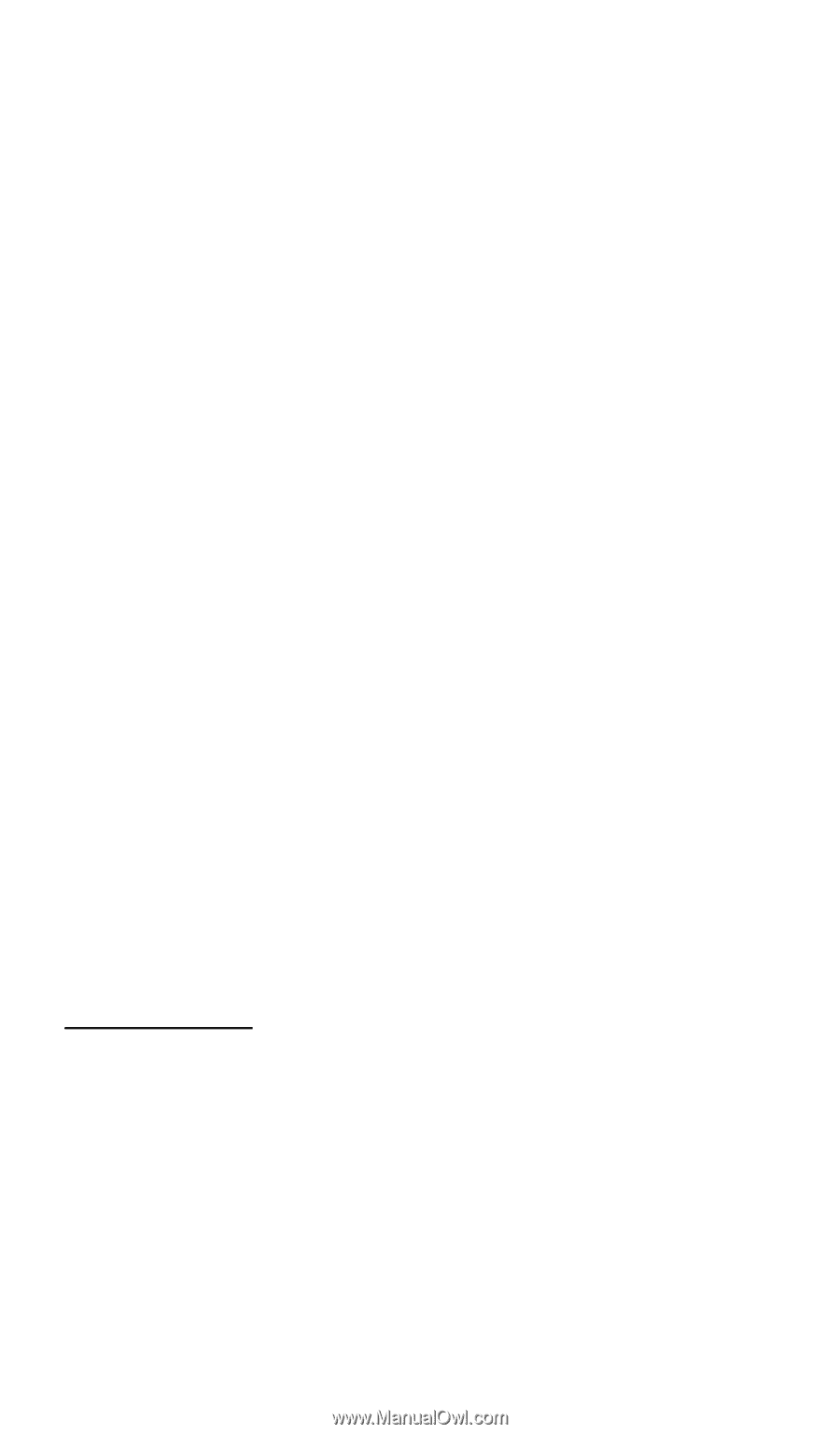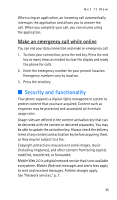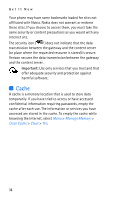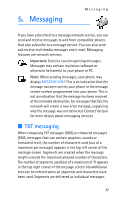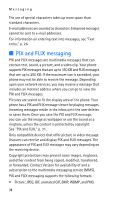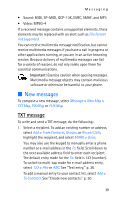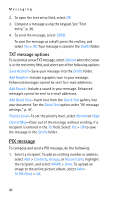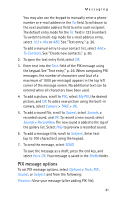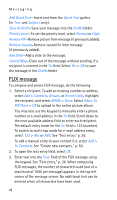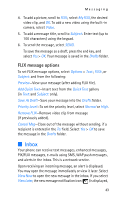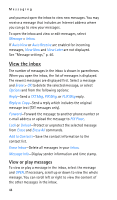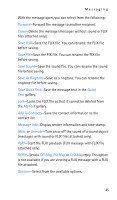Nokia 6315i Nokia 6315i User Guide in English - Page 41
PIX message, TXT message options
 |
UPC - 758478027028
View all Nokia 6315i manuals
Add to My Manuals
Save this manual to your list of manuals |
Page 41 highlights
Messaging 2. To open the text entry field, select OK. 3. Compose a message using the keypad. See "Text entry," p. 26. 4. To send the message, select SEND. To save the message as a draft, press the end key, and select Yes > OK. Your message is saved in the Drafts folder. TXT message options To customize a new TXT message, select Options when the cursor is in the text entry field, and select one of the following options: Save As Draft-Save your message into the Drafts folder. Add Graphic-Include a graphic icon in your message. Enhanced messages cannot be sent to e-mail addresses. Add Sound-Include a sound in your message. Enhanced messages cannot be sent to e-mail addresses. Add Quick Text-Insert text from the Quick Text gallery into your document. See the Quick Text option under "All message settings," p. 47. Priority Level-To set the priority level, select Normal or High. Cancel Msg-Close out of the message without sending, if a recipient is entered in the To: field. Select Yes > OK to save the message in the Drafts folder. PIX message To compose and send a PIX message, do the following: 1. Select a recipient. To add an existing number or address, select Add > Contacts, Groups, or Recent Calls, highlight the recipient, and select MARK > Done. To upload an image to the online picture album, select Add > To PIX Place > OK. 40