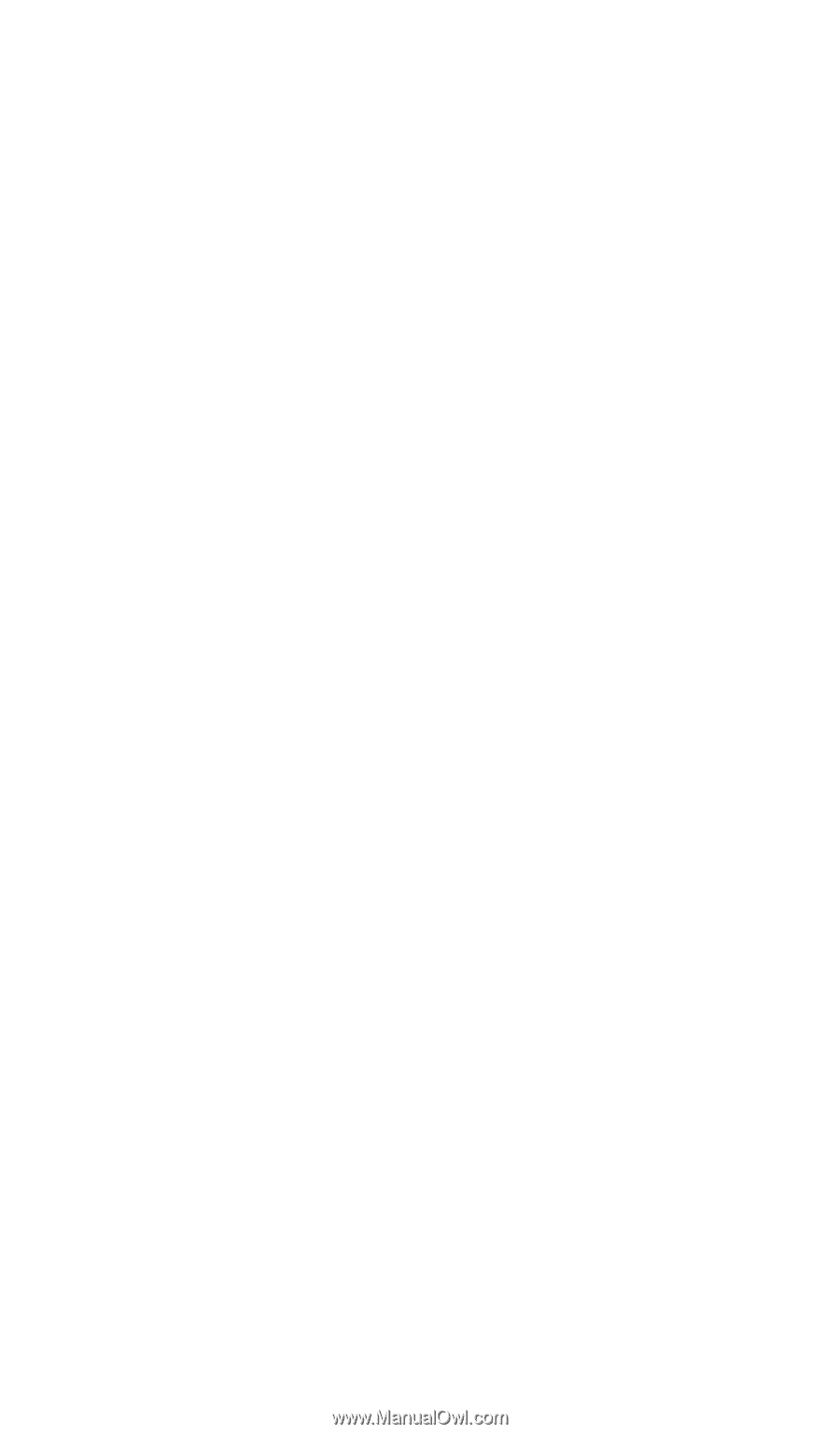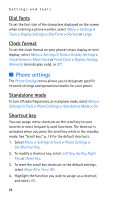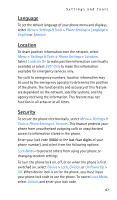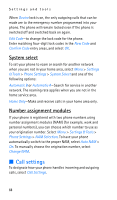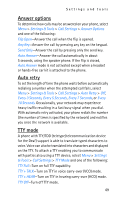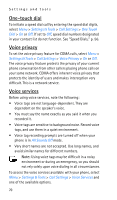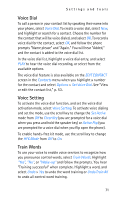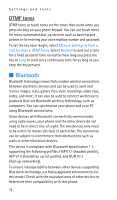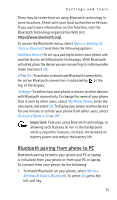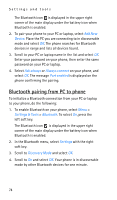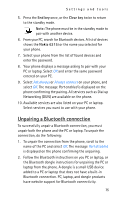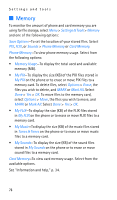Nokia 6315i Nokia 6315i User Guide in English - Page 72
Voice Dial, Voice Setting, Train Words, EDIT CONTACT, Contacts, Options, Set Active, Clear Key
 |
UPC - 758478027028
View all Nokia 6315i manuals
Add to My Manuals
Save this manual to your list of manuals |
Page 72 highlights
Settings and tools Voice Dial To call a person in your contact list by speaking their name into your phone, select Voice Dial. To create a voice dial, select New, and highlight or search for a contact. Choose the number for the contact that will be voice dialed, and select OK. To record a voice dial for the contact, select OK, and follow the phone prompts "Name please" and "Again." You will hear "Added," and the contact is added to the voice dial list. In the voice dial list, highlight a voice dial entry, and select PLAY to hear the voice dial recording, or select from the available options. The voice dial feature is also available on the EDIT CONTACT screen in the Contacts menu when you highlight a number for the contact and select Options > Set Voice Dial. See "View or edit the contact list," p. 53. Voice Setting To activate the voice dial function, and set the voice dial activation mode, select Voice Setting. To activate voice dialing and set the mode, use the scroll key to change the Set Active mode from Off to Clear Key (you are prompted for a voice dial when you press and hold the speaker key) or Active Flip (you are prompted for a voice dial when you flip open the phone). To enable hands-free kit mode, use the scroll key to change the HFK Mode from Off to On. Train Words To use your voice to enable voice services to recognize how you pronounce control words, select Train Words. Highlight "Yes", "No", or "Wake-up" and follow the prompts. You hear "Training successful" when complete. Highlight a word, and select Undo > Yes to undo the word training or Undo Train All to undo all control word training. 71