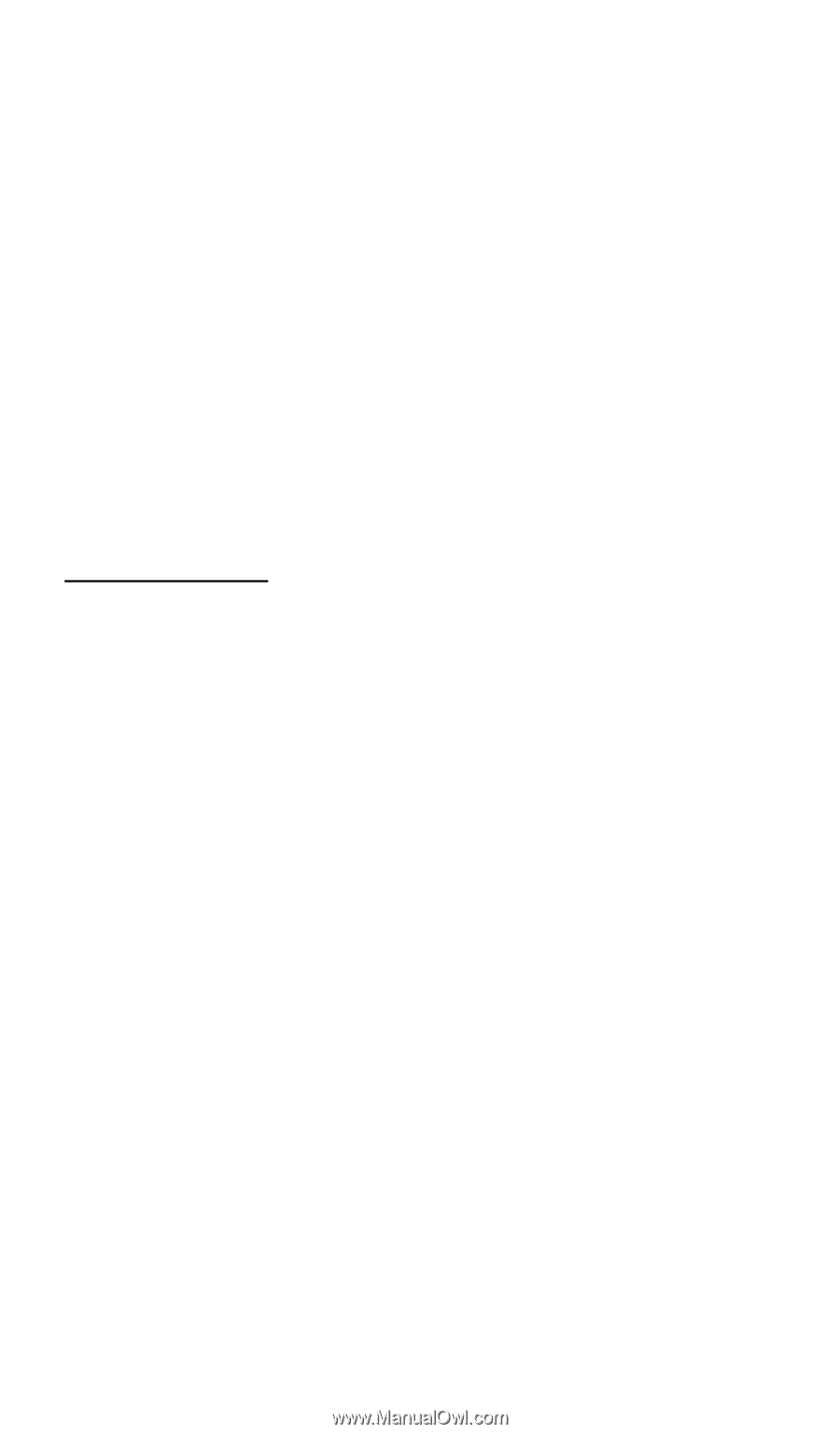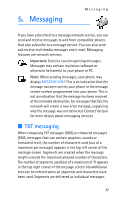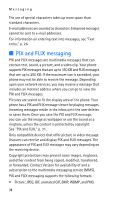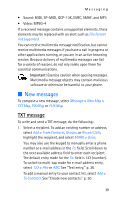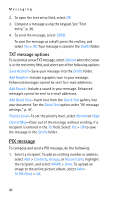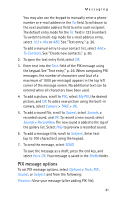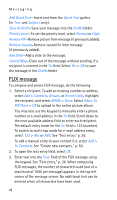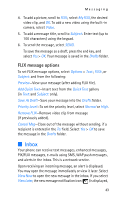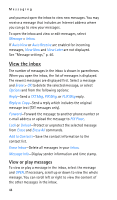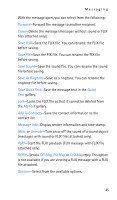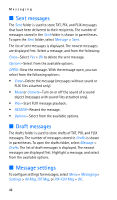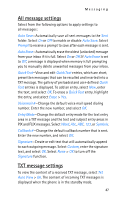Nokia 6315i Nokia 6315i User Guide in English - Page 43
FLIX message, Save As Draft
 |
UPC - 758478027028
View all Nokia 6315i manuals
Add to My Manuals
Save this manual to your list of manuals |
Page 43 highlights
Messaging Add Quick Text-Insert text from the Quick Text gallery (in Text: and Subject: only). Save As Draft-Save your message into the Drafts folder. Priority Level-To set the priority level, select Normal or High. Remove PIX-Remove picture from message (if previously added). Remove Sound-Remove sound file from message (if previously added). Add Slide-Add a slide to the message. Cancel Msg-Close out of the message without sending, if a recipient is entered in the To: field. Select Yes > OK to save the message in the Drafts folder. FLIX message To compose and send a FLIX message, do the following: 1. Select a recipient. To add an existing number or address, select Add > Contacts, Groups, or Recent Calls, highlight the recipient, and select MARK > Done. Select Add > To PIX Place > OK to upload to the online picture album. You may also use the keypad to manually enter a phone number or e-mail address in the To: field. Scroll down to the next available address field to enter each recipient. The default entry mode for the To: field is 123 (number). To switch to multi-tap mode for e-mail address entry, select 123 > Abc or ABC. See "Text entry," p. 26. To add a manual entry to your contact list, select Add > To Contacts. See "Create new contacts," p. 50. 2. To open the text entry field, select OK. 3. Enter text into the Text: field of the FLIX message using the keypad. See "Text entry," p. 26. When composing FLIX messages, the number of characters used (out of a maximum of 1000 per message) appears in the top left corner of the message screen. No additional text can be entered when all characters have been used. 42