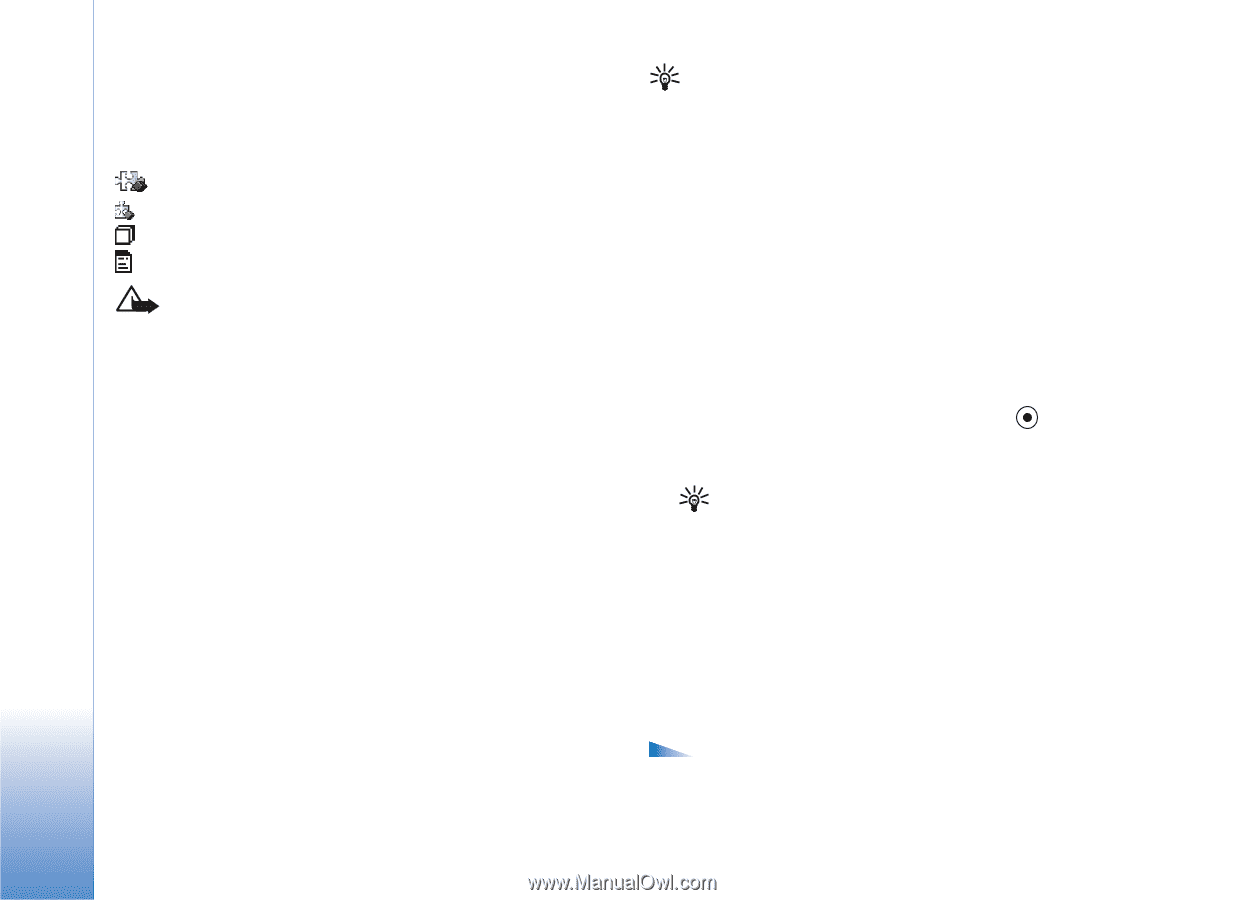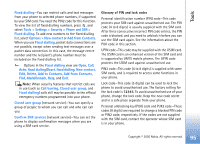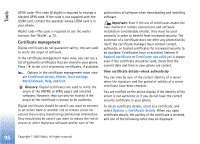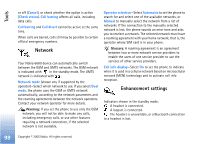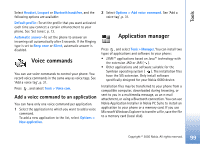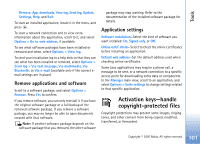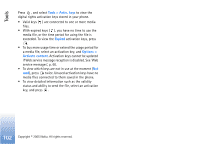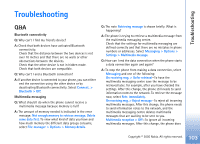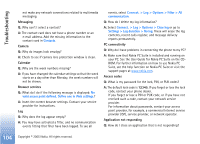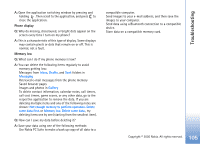Nokia 6680 User Guide - Page 100
Install applications and software, Options, View details, View certificate, Manager, Install, details - software update
 |
View all Nokia 6680 manuals
Add to My Manuals
Save this manual to your list of manuals |
Page 100 highlights
Tools Install applications and software Application icons are as follows: SIS application Java application Application is not fully installed Application is installed on the memory card. Important: Only install applications from sources that offer adequate protection against harmful software. Before installation, do the following: To view the application type, version number, and the supplier or manufacturer of the application, select Options > View details. To display the security certificate details of the application, select Options > View certificate. See 'Certificate management', p. 96. If you install a file that contains an update or repair to an existing application, you can only restore the original application if you have the original installation file or a full back-up copy of the removed software package. To restore the original application, remove the application, and install the application again from the original installation file or the backup copy. Tip! You can also use Nokia Application Installer available in Nokia PC Suite to install applications. See the CD-ROM supplied with the phone. The JAR file is required for installing Java applications. If it is missing, the phone may ask you to download it. If there is no access point defined for the application, you are asked to select one. When you are downloading the JAR file, you may need to enter a user name and password to access the server. You obtain these from the supplier or manufacturer of the application. 1 Open Manager, and scroll to an installation file. Alternatively, search the phone memory or the memory card, select the application, and press to start the installation. 2 Select Options > Install. Tip! While browsing, you can download an installation file and install it without closing the connection. During installation, the phone shows information about the progress of the installation. If you are installing an application without a digital signature or certification, the phone displays a warning. Continue installation only if you are sure of the origin and contents of the application. Options in the Manager main view are Install, View details, Go to web address, View certificate, Send, 100 Copyright © 2005 Nokia. All rights reserved.