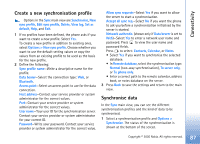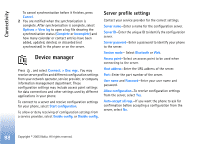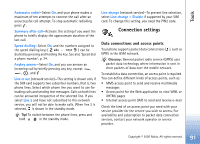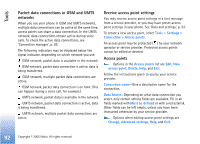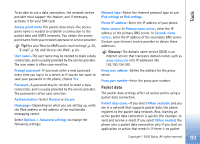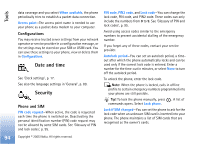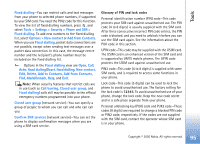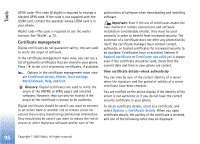Nokia 6680 User Guide - Page 92
Tools, Packet data connections in GSM and UMTS, networks, Receive access point settings, Access points
 |
View all Nokia 6680 manuals
Add to My Manuals
Save this manual to your list of manuals |
Page 92 highlights
Tools Packet data connections in GSM and UMTS networks When you use your phone in GSM and UMTS networks, multiple data connections can be active at the same time, access points can share a data connection. In the UMTS network, data connections remain active during voice calls. To check the active data connections, see 'Connection manager', p. 85. The following indicators may be displayed below the signal indicator, depending on which network you use: GSM network, packet data is available in the network. GSM network, packet data connection is active, data is being transferred. GSM network, multiple packet data connections are active. GSM network, packet data connection is on hold. (This can happen during a voice call, for example.) UMTS network, packet data is available in the network. UMTS network, packet data connection is active, data is being transferred. UMTS network, multiple packet data connections are active. Receive access point settings You may receive access point settings in a text message from a service provider, or you may have preset access point settings in your phone. See 'Data and settings', p. 52. To create a new access point, select Tools > Settings > Connection > Access points. An access point may be protected ( ) by your network operator or service provider. Protected access points cannot be edited or deleted. Access points Options in the Access points list are Edit, New access point, Delete, Help, and Exit. Follow the instructions given to you by your service provider. Connection name-Give a descriptive name for the connection. Data bearer-Depending on what data connection you select, only certain setting fields are available. Fill in all fields marked with Must be defined or with a red asterisk. Other fields can be left empty, unless you have been instructed otherwise by your service provider. Options when editing access point settings are Change, Advanced settings, Help, and Exit. 92 Copyright © 2005 Nokia. All rights reserved.