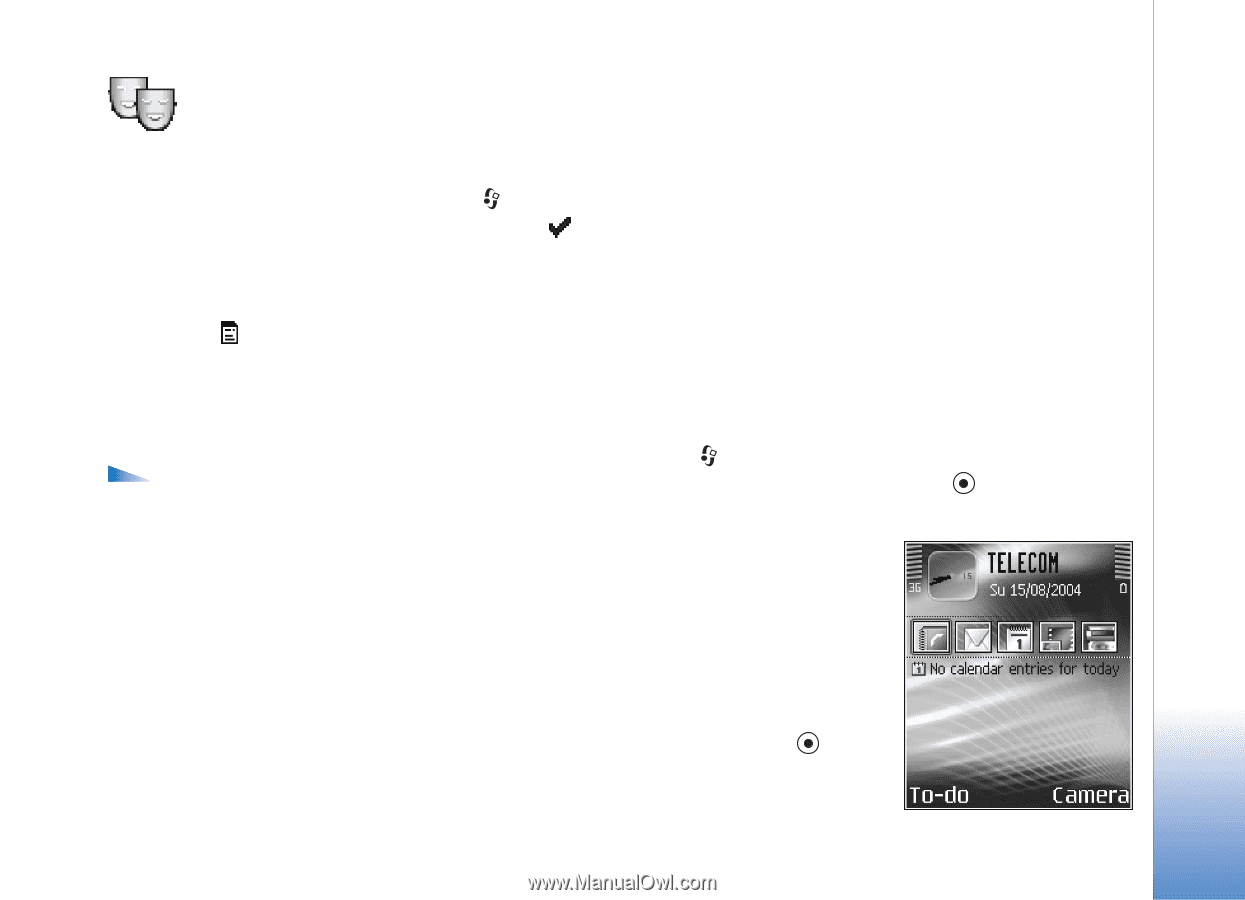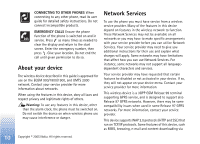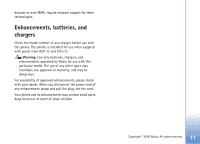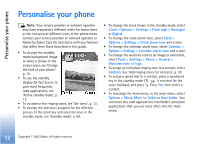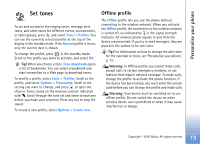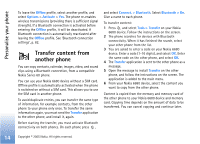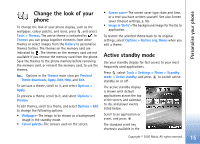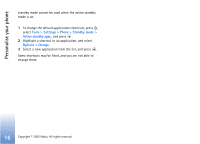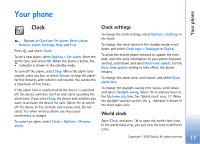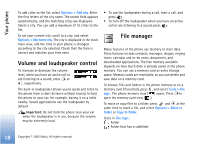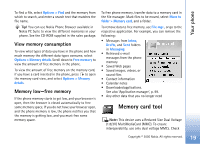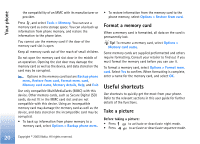Nokia 6680 User Guide - Page 15
Change, Active standby - themes
 |
View all Nokia 6680 manuals
Add to My Manuals
Save this manual to your list of manuals |
Page 15 highlights
Personalise your phone Change the look of your phone To change the look of your phone display, such as the wallpaper, colour palette, and icons, press , and select Tools > Themes. The active theme is indicated by . In Themes you can group together elements from other themes or select images from the Gallery to personalise themes further. The themes on the memory card are indicated by . The themes on the memory card are not available if you remove the memory card from the phone. Save the themes to the phone memory before removing the memory card, or reinsert the memory card, to use the themes. Options in the Themes main view are Preview/ Theme downloads, Apply, Edit, Help, and Exit. To activate a theme, scroll to it, and select Options > Apply. To preview a theme, scroll to it, and select Options > Preview. To edit themes, scroll to a theme, and select Options > Edit to change the following options: • Wallpaper-The image to be shown as a background image in the standby mode. • Colour palette-The colours used on the screen. • Screen saver-The screen saver type: date and time, or a text you have written yourself. See also Screen saver timeout settings, p. 90. • Image in 'Go to'-The background image for the Go to application. To restore the selected theme back to its original settings, select Options > Restore orig. theme when you edit a theme. Active standby mode Use your standby display for fast access to your most frequently used applications. Press , select Tools > Settings > Phone > Standby mode > Active standby, and press to switch active standby on or off. The active standby display is shown with default applications across the top of the screen, and calendar, to-do, and player events listed below. Scroll to an application or event, and press . The standard scroll key shortcuts available in the 15 Copyright © 2005 Nokia. All rights reserved.