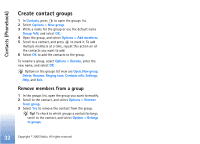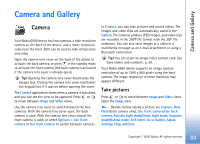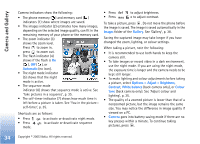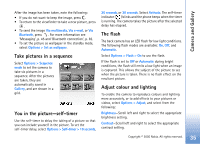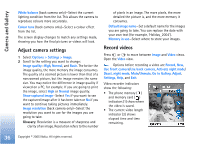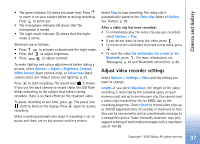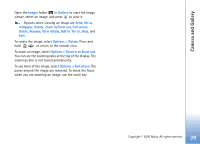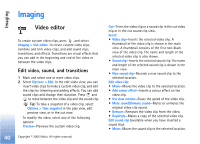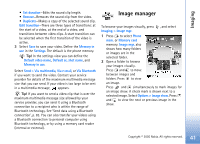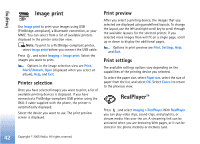Nokia 6680 User Guide - Page 37
Adjust video recorder settings, Colour tone
 |
View all Nokia 6680 manuals
Add to My Manuals
Save this manual to your list of manuals |
Page 37 highlights
Camera and Gallery • The zoom indicator (3) shows the zoom level. Press to zoom in on your subject before or during recording. Press to zoom out. • The microphone indicator (4) shows that the microphone is muted. • The night mode indicator (5) shows that the night mode is active. Shortcuts are as follows: • Press to activate or deactivate the night mode. • Press to adjust brightness. • Press to adjust contrast. To make lighting and colour adjustments before taking a picture, select Options > Adjust > Brightness, Contrast, White balance (back camera only), or Colour tone (back camera only). See 'Adjust colour and lighting', p. 35. Press to start recording. The record icon is shown. If you use the back camera to record video, the LED flash blinks indicating to the subject that video is being recorded. There is no flash effect on the resultant video. To pause recording at any time, press starts to blink on the display. Press recording. . The pause icon again to resume Video recording automatically stops if recording is set to pause and there are no key presses within a minute. Select Stop to stop recording. The video clip is automatically saved to the Video clips folder of Gallery. See 'Gallery', p. 38. After a video clip has been recorded: • To immediately play the video clip you just recorded, select Options > Play. • If you do not want to keep the video, press . • To return to the viewfinder to record a new video, press . • To send the video Via multimedia, Via e-mail, or Via Bluetooth, press . For more information, see 'Messaging', p. 45 and 'Bluetooth connection', p. 82. Adjust video recorder settings Select Options > Settings > Video and the setting you want to change: Length-If you select Maximum, the length of the video recording is restricted by the available space on your memory card, and up to one hour per clip. You cannot send a video clip recorded like this by MMS, due to the recording properties. Select Short to record video clips up to 300 kB (approximately 30 seconds in duration) so that they can be conveniently sent as a multimedia message to a compatible device. Some networks, however, may only support sending of multimedia messages with a maximum size of 100 kB. 37 Copyright © 2005 Nokia. All rights reserved.