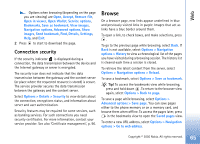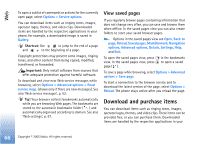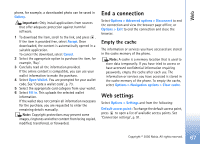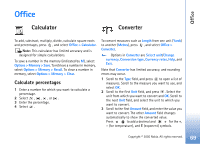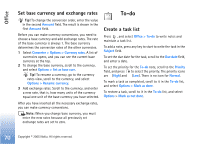Nokia 6680 User Guide - Page 70
Set base currency and exchange rates, To-do, Create a task list
 |
View all Nokia 6680 manuals
Add to My Manuals
Save this manual to your list of manuals |
Page 70 highlights
Office Set base currency and exchange rates Tip! To change the conversion order, enter the value in the second Amount field. The result is shown in the first Amount field. Before you can make currency conversions, you need to choose a base currency and add exchange rates. The rate of the base currency is always 1. The base currency determines the conversion rates of the other currencies. 1 Select Converter > Options > Currency rates. A list of currencies opens, and you can see the current base currency at the top. 2 To change the base currency, scroll to the currency, and select Options > Set as base curr. Tip! To rename a currency, go to the currency rates view, scroll to the currency, and select Options > Rename currency. 3 Add exchange rates. Scroll to the currency, and enter a new rate, that is, how many units of the currency equal one unit of the base currency you have selected. After you have inserted all the necessary exchange rates, you can make currency conversions. Note: When you change base currency, you must enter the new rates because all previously set exchange rates are set to zero. To-do Create a task list Press , and select Office > To-do to write notes and maintain a task list. To add a note, press any key to start to write the task in the Subject field. To set the due date for the task, scroll to the Due date field, and enter a date. To set the priority for the To-do note, scroll to the Priority field, and press to select the priority. The priority icons are (High) and (Low). There is no icon for Normal. To mark a task as completed, scroll to it in the To-do list, and select Options > Mark as done. To restore a task, scroll to it in the To-do list, and select Options > Mark as not done. 70 Copyright © 2005 Nokia. All rights reserved.