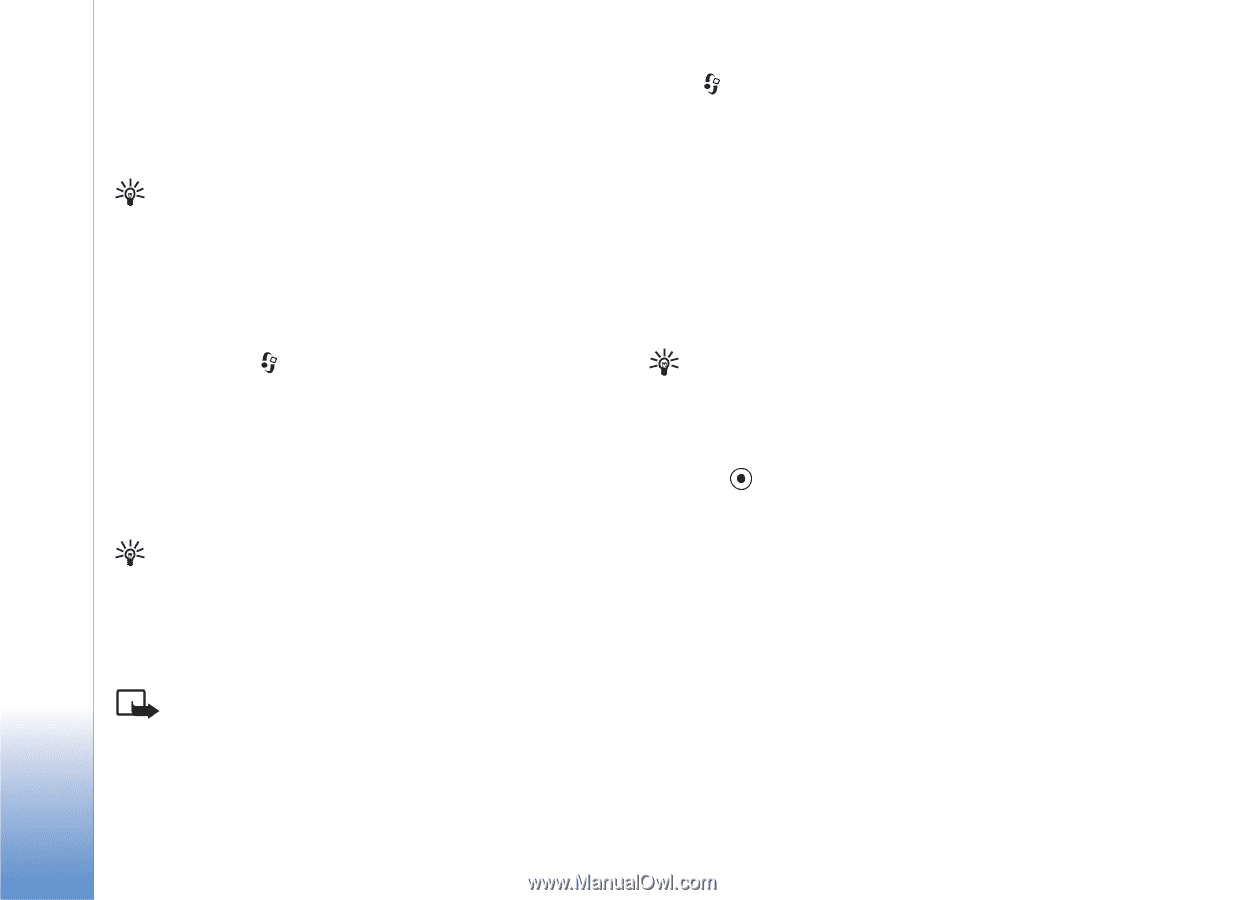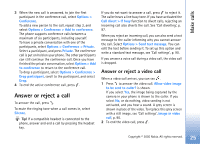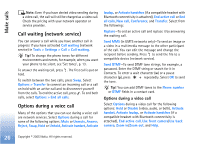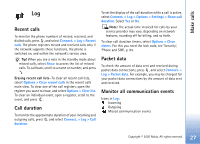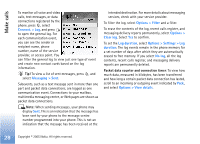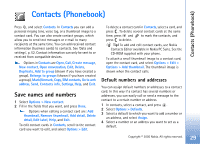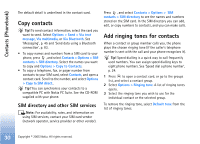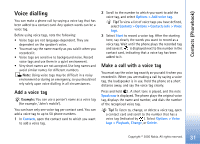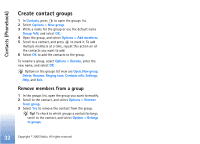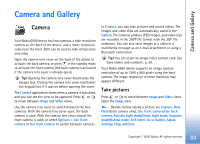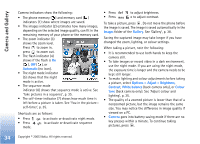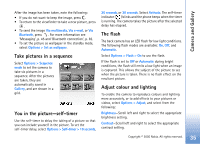Nokia 6680 User Guide - Page 30
Copy contacts, SIM directory, Add ringing tones for contacts, SIM directory and other SIM services
 |
View all Nokia 6680 manuals
Add to My Manuals
Save this manual to your list of manuals |
Page 30 highlights
Contacts (Phonebook) The default detail is underlined in the contact card. Copy contacts Tip! To send contact information, select the card you want to send. Select Options > Send > Via text message, Via multimedia, or Via Bluetooth. See 'Messaging', p. 45 and 'Send data using a Bluetooth connection', p. 83. • To copy names and numbers from a SIM card to your phone, press , and select Contacts > Options > SIM contacts > SIM directory. Select the names you want to copy and Options > Copy to Contacts. • To copy a telephone, fax, or pager number from contacts to your SIM card, select Contacts, and open a contact card. Scroll to the number, and select Options > Copy to SIM direct.. Tip! You can synchronise your contacts to a compatible PC with Nokia PC Suite. See the CD-ROM supplied with your phone. SIM directory and other SIM services Note: For availability, rates, and information on using SIM services, contact your SIM card vendor (network operator, service provider or other vendor). Press , and select Contacts > Options > SIM contacts > SIM directory to see the names and numbers stored on the SIM card. In the SIM directory you can add, edit, or copy numbers to contacts, and you can make calls. Add ringing tones for contacts When a contact or group member calls you, the phone plays the chosen ringing tone (if the caller's telephone number is sent with the call and your phone recognises it). Tip! Speed dialling is a quick way to call frequently used numbers. You can assign speed dialling keys to eight phone numbers. See 'Speed dial a phone number', p. 24. 1 Press to open a contact card, or go to the groups list, and select a contact group. 2 Select Options > Ringing tone. A list of ringing tones opens. 3 Select the ringing tone you wish to use for the individual contact or the selected group. To remove the ringing tone, select Default tone from the list of ringing tones. 30 Copyright © 2005 Nokia. All rights reserved.