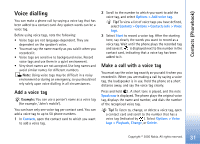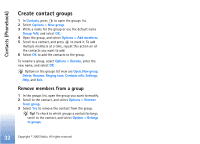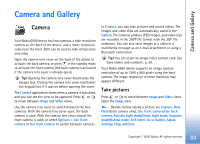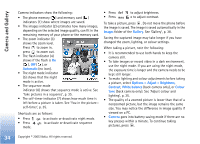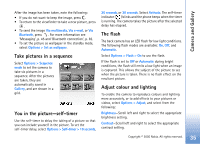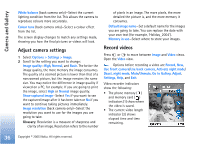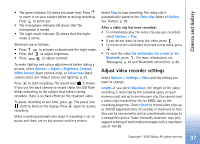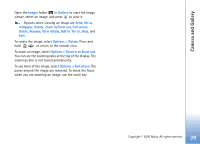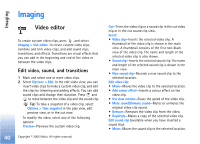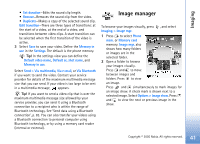Nokia 6680 User Guide - Page 36
Adjust camera settings, Record videos, Go to Gallery
 |
View all Nokia 6680 manuals
Add to My Manuals
Save this manual to your list of manuals |
Page 36 highlights
Camera and Gallery White balance (back camera only)-Select the current lighting condition from the list. This allows the camera to reproduce colours more accurately. Colour tone (back camera only)-Select a colour effect from the list. The screen display changes to match any settings made, showing you how the final pictures or videos will look. Adjust camera settings 1 Select Options > Settings > Image. 2 Scroll to the setting you want to change: Image quality-High, Normal, and Basic. The better the image quality, the more memory the image consumes. The quality of a zoomed picture is lower than that of a nonzoomed picture, but the image remains the same size. You may notice the difference in image quality if viewed on a PC, for example. If you are going to print the image, select High or Normal image quality. Show captured image-Select Yes if you want to see the captured image after it has been taken or No if you want to continue taking pictures immediately. Image resolution (back camera only)-Select the resolution you want to use for the images you are going to take. Glossary: Resolution is a measure of sharpness and clarity of an image. Resolution refers to the number of pixels in an image. The more pixels, the more detailed the picture is, and the more memory it consumes. Default image name-Set a default name for the images you are going to take. You can replace the date with your own text (for example, 'Holiday_2004'). Memory in use-Select where to store your images. Record videos Press or to move between Image and Video views. Open the Video view. Options before recording a video are Record, New, Use front camera/Use back camera, Activate night mode/ Deact. night mode, Mute/Unmute, Go to Gallery, Adjust, Settings, Help, and Exit. Video recorder indicators show the following: • The phone memory ( ) and memory card ( ) indicators (1) show where the video is saved. • The current video length indicator (2) shows elapsed time and time remaining. 36 Copyright © 2005 Nokia. All rights reserved.