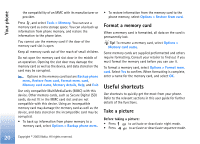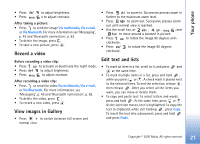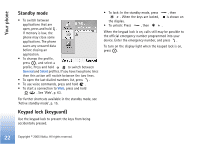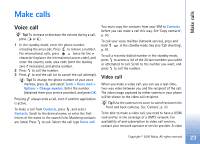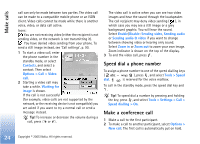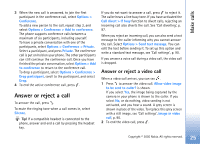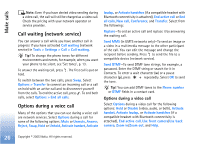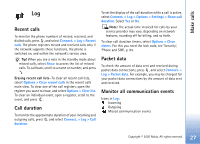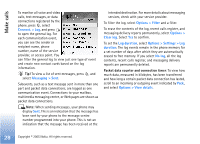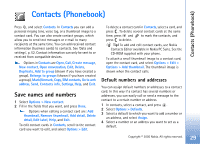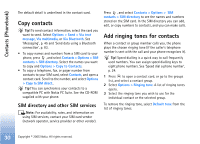Nokia 6680 User Guide - Page 25
Answer or reject a call
 |
View all Nokia 6680 manuals
Add to My Manuals
Save this manual to your list of manuals |
Page 25 highlights
Make calls 3 When the new call is answered, to join the first participant in the conference call, select Options > Conference. To add a new person to the call, repeat step 2, and select Options > Conference > Add to conference. The phone supports conference calls between a maximum of six participants, including yourself. To have a private conversation with one of the participants, select Options > Conference > Private. Select a participant, and press Private. The conference call is put on hold on your phone. The other participants can still continue the conference call. Once you have finished the private conversation, select Options > Add to conference to return to the conference call. To drop a participant, select Options > Conference > Drop participant, scroll to the participant, and select Drop. 4 To end the active conference call, press . Answer or reject a call To answer the call, press . To mute the ringing tone when a call comes in, select Silence. Tip! If a compatible headset is connected to the phone, answer and end a call by pressing the headset key. If you do not want to answer a call, press to reject it. The caller hears a line busy tone. If you have activated the Call divert > If busy function to divert calls, rejecting an incoming call also diverts the call. See 'Call diverting', p. 97. When you reject an incoming call, you can also send a text message to the caller informing why you cannot answer the call. Select Options > Send text message. You can edit the text before sending it. To set up this option and write a standard text message, see 'Call settings', p. 90. If you answer a voice call during a video call, the video call is dropped. Answer or reject a video call When a video call arrives, you can see . 1 Press to answer the video call. Allow video image to be sent to caller? is shown. If you select Yes, the image being captured by the camera in your phone is shown to the caller. If you select No, or do nothing, video sending is not activated, and you hear a sound. A grey screen is shown in place of the video. To replace this grey screen with a still image, see 'Call settings', Image in video call, p. 90. 2 To end the video call, press . 25 Copyright © 2005 Nokia. All rights reserved.