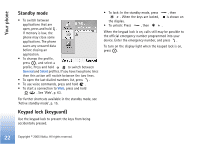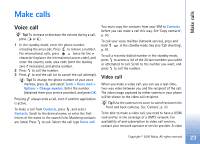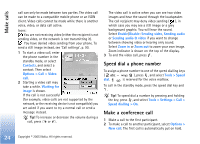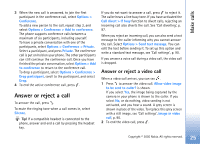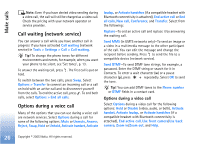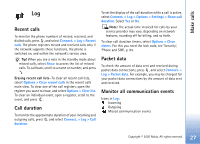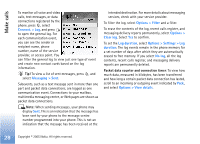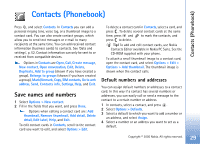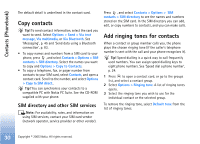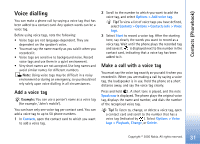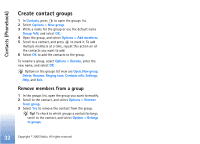Nokia 6680 User Guide - Page 27
Log, Recent calls, Call duration, Packet data, Monitor all communication events - codes
 |
View all Nokia 6680 manuals
Add to My Manuals
Save this manual to your list of manuals |
Page 27 highlights
Make calls Log Recent calls To monitor the phone numbers of missed, received, and dialled calls, press , and select Connect. > Log > Recent calls. The phone registers missed and received calls only if the network supports these functions, the phone is switched on, and within the network's service area. Tip! When you see a note in the standby mode about missed calls, select Show to access the list of missed calls. To call back, scroll to a name or number, and press . Erasing recent call lists-To clear all recent call lists, select Options > Clear recent calls in the recent calls main view. To clear one of the call registers, open the register you want to erase, and select Options > Clear list. To clear an individual event, open a register, scroll to the event, and press . Call duration To monitor the approximate duration of your incoming and outgoing calls, press , and select Connect. > Log > Call duration. To set the display of the call duration while a call is active, select Connect. > Log > Options > Settings > Show call duration. Select Yes or No. Note: The actual time invoiced for calls by your service provider may vary, depending on network features, rounding off for billing, and so forth. To clear call duration timers, select Options > Clear timers. For this you need the lock code, see 'Security', 'Phone and SIM', p. 94. Packet data To check the amount of data sent and received during packet data connections, press , and select Connect. > Log > Packet data. For example, you may be charged for your packet data connections by the amount of data sent and received. Monitor all communication events Icons in Log: Incoming Outgoing Missed communication events 27 Copyright © 2005 Nokia. All rights reserved.