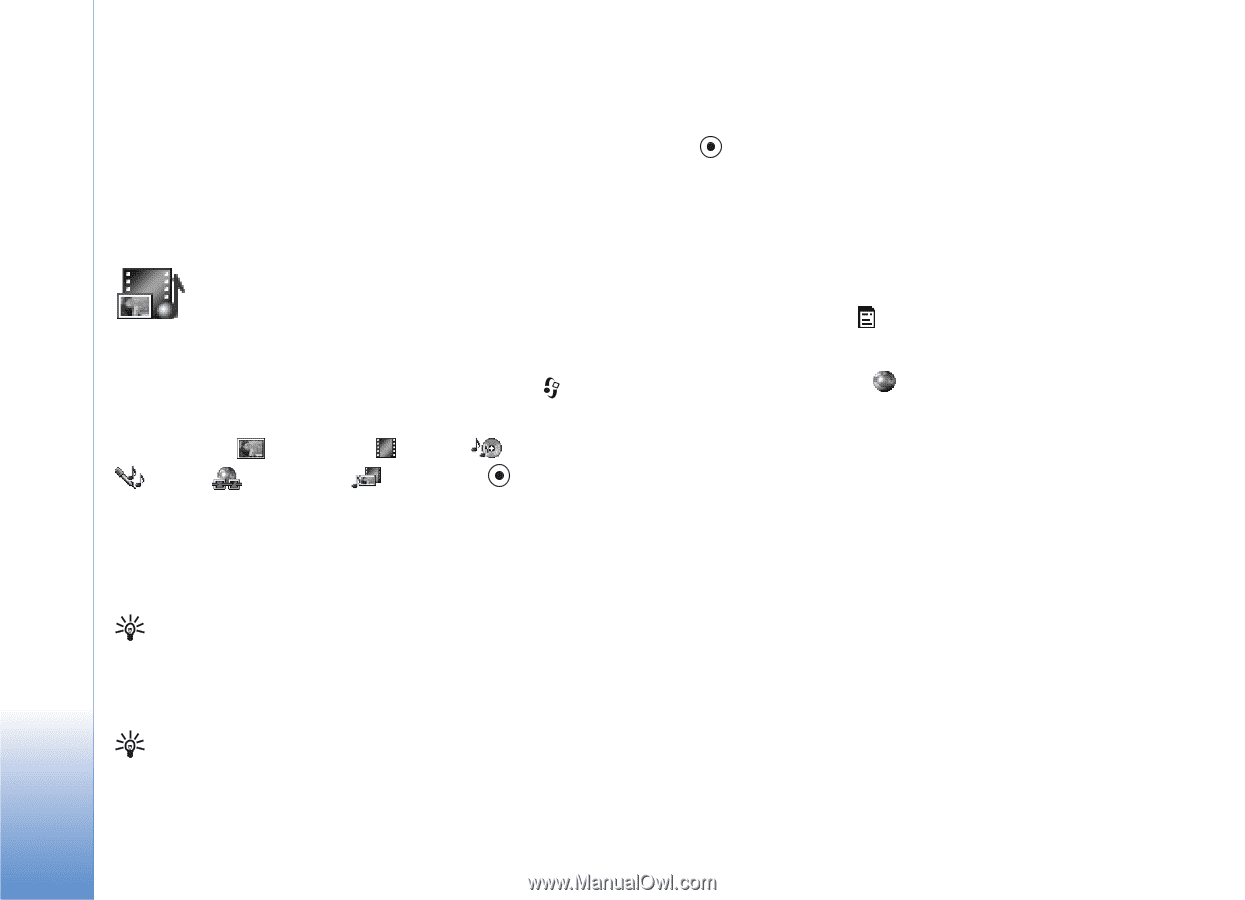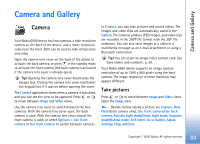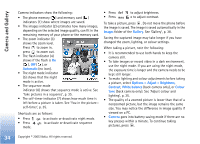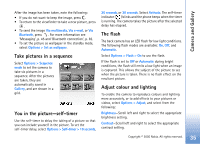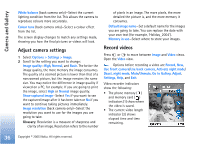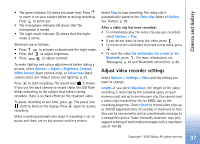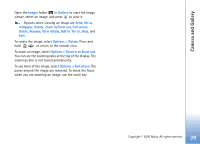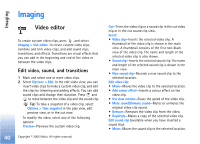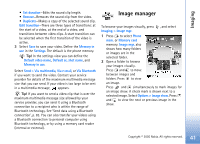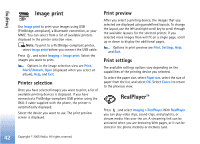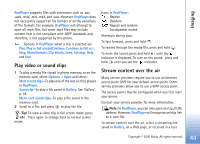Nokia 6680 User Guide - Page 38
Gallery, View images
 |
View all Nokia 6680 manuals
Add to My Manuals
Save this manual to your list of manuals |
Page 38 highlights
Camera and Gallery Video resolution-Select 128x96 or 176x144. Default video name-Define a default name, or select the date. Memory in use-Define the default memory store, phone memory, or memory card. Gallery To store and organise your images, sound clips, playlists, video clips, streaming links, and .ram files, press , and select Gallery. Select Images , Video clips , Tracks , Sound clips , Links , or All files , and press to open it. You can browse, open, and create folders; and mark, copy, and move items to folders. Sound clips, video clips, .ram files, and streaming links are opened and played in the RealPlayer application. See 'RealPlayer™', p. 42. Tip! You can transfer images from your phone to a compatible PC with Nokia Phone Browser available in Nokia PC Suite. See the CD-ROM supplied with your phone. Tip! You can transfer music files from your phone to your memory card with Nokia Audio Manager available in Nokia PC Suite. See the CD-ROM supplied with your phone. Press to open a file or a folder. Images are opened in the image viewer. See 'View images', p. 38. To copy or move files to the memory card or to phone memory, select a file and Options > Organise > Copy to memory card/Move to memory card or Copy to phone mem./Move to phone mem.. Files stored on the memory card are indicated with . To download files into Gallery in one of the main folders using the browser, select Graphic downls., Video downlds., Track downlds., or Sound downlds.. The browser opens, and you can select a bookmark from which site to download. To search for a file, select Options > Find. Start to enter a search string (for example, the name or date of the file you are searching). Files that match your search are shown. View images Pictures taken with Camera are stored in Gallery. Images can also be sent to you in a multimedia message, as an email attachment, or through a Bluetooth connection. To be able to view a received image in the gallery, you need to save it in the phone memory or on a memory card. 38 Copyright © 2005 Nokia. All rights reserved.