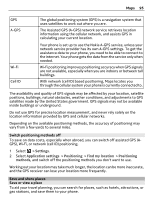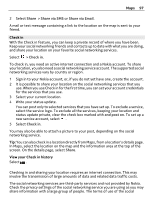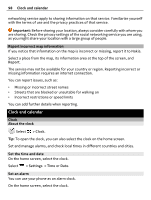Nokia 808 PureView User Guide - Page 100
Check the time in different cities, Calendar, About the calendar, Set as current, location, Remove - picture examples
 |
View all Nokia 808 PureView manuals
Add to My Manuals
Save this manual to your list of manuals |
Page 100 highlights
100 Clock and calendar Open the world clock tab . Add a location Select and a location. You can add up to 15 locations. For countries with multiple time zones, you can add several locations. Set your current location Select and hold a location, and from the pop-up menu, select Set as current location. The time in your phone is changed according to the selected location. Make sure the time is correct. Tip: Want to remove a location quickly? Select and hold the location, and from the pop-up menu, select Remove. Check the time in different cities To view the time in different locations, add them to your world clock tab. You can also add pictures for the locations, for example, a picture of your friend who lives in the city in question, or a view from your favorite tourist attraction. On the home screen, select the clock. Open the world clock tab . Add a location Select and a location. You can add up to 15 locations. For countries with multiple time zones, you can add several locations. Add a picture for a location Select and hold the location, and from the pop-up menu, select Change image and a picture. Calendar About the calendar Select > Calendar. With your phone calendar, you can keep your schedules organized. Tip: Want quick access to your calendar? Add a calendar widget to the home screen.