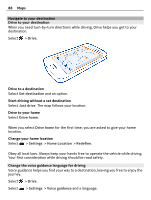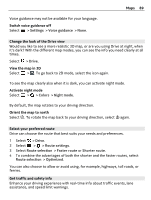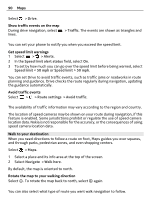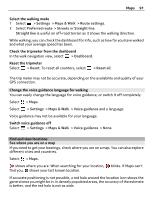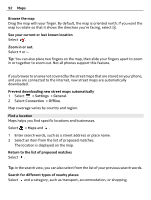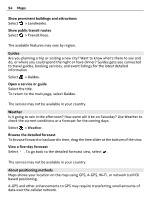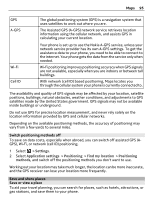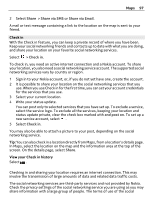Nokia 808 PureView User Guide - Page 92
Find a location
 |
View all Nokia 808 PureView manuals
Add to My Manuals
Save this manual to your list of manuals |
Page 92 highlights
92 Maps Browse the map Drag the map with your finger. By default, the map is oriented north. If you want the map to rotate so that it shows the direction you're facing, select . See your current or last known location Select . Zoom in or out. Select + or -. Tip: You can also place two fingers on the map, then slide your fingers apart to zoom in or together to zoom out. Not all phones support this feature. If you browse to an area not covered by the street maps that are stored on your phone, and you are connected to the internet, new street maps are automatically downloaded. Prevent downloading new street maps automatically 1 Select > Settings > General. 2 Select Connection > Offline. Map coverage varies by country and region. Find a location Maps helps you find specific locations and businesses. Select > Maps and . 1 Enter search words, such as a street address or place name. 2 Select an item from the list of proposed matches. The location is displayed on the map. Return to the list of proposed matches Select . Tip: In the search view, you can also select from the list of your previous search words. Search for different types of nearby places Select and a category, such as transport, accommodation, or shopping.