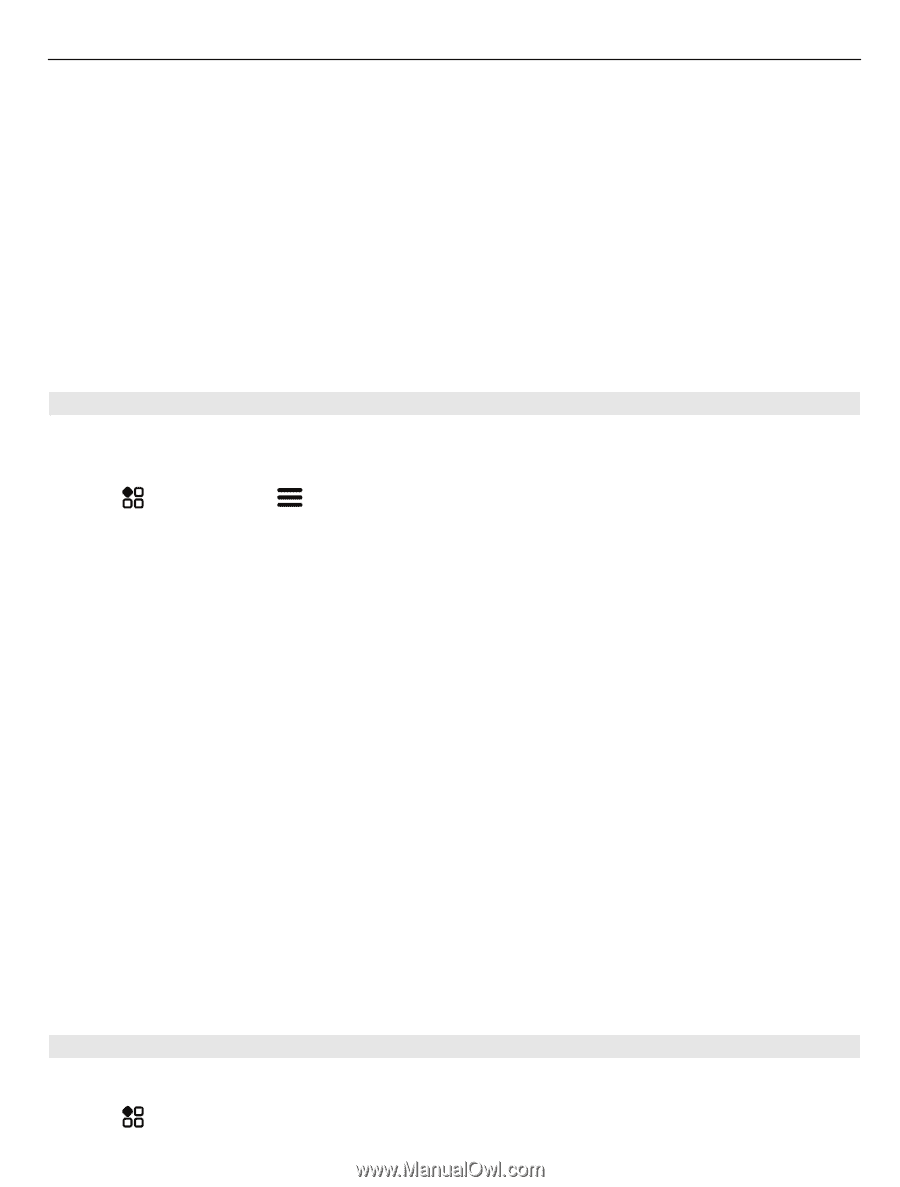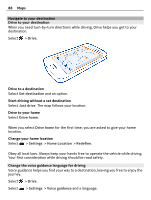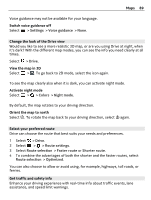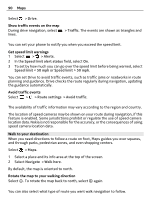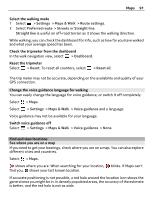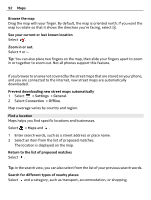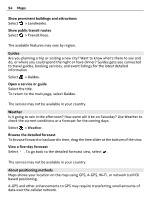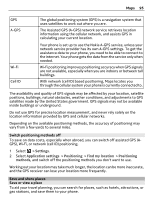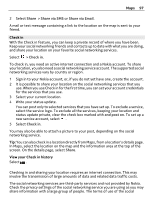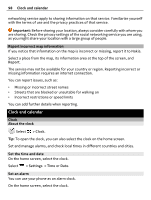Nokia 808 PureView User Guide - Page 93
Download and update maps, Change the look of the map, Download new maps, Update maps, Remove a map
 |
View all Nokia 808 PureView manuals
Add to My Manuals
Save this manual to your list of manuals |
Page 93 highlights
Maps 93 Tip: You can use the details page of a found location to easily navigate to the place, to view its contact information, or to save or share the location. Select the place, and the place is shown on the map. To view the details page, select the information area at the top of the screen. If no search results are found, make sure the spelling of your search words is correct. Problems with your internet connection may also affect results when searching online. If you have maps of the searched area stored on your phone, to avoid data transfer costs, you can also get search results without an active internet connection, but the search results may be limited. Download and update maps Save new street maps to your phone before a journey, so you can browse the maps without an internet connection when traveling. Select > Maps, and > Map Loader. To download and update maps on your phone, you need an active Wi-Fi connection. Download new maps 1 Select Add new maps. 2 Select a continent and a country, then select Download. Update maps Select Check for updates. Remove a map Select and hold a country, then confirm that you want to remove the map. Tip: You can also use the Nokia Suite PC app to download the latest street maps and voice guidance files, and copy them to your phone. To download and install Nokia Suite, go to www.nokia.com/support. When you install a newer version of the Maps app on your phone, the country or region maps are deleted. Before using Nokia Suite to download new maps, open and close the Maps app, and make sure you have the latest version of Nokia Suite installed on your computer. Change the look of the map You can change the look of the map so that you can see just the info you need. Select > Maps.