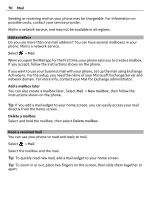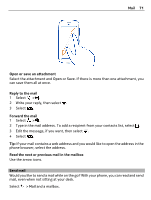Nokia 808 PureView User Guide - Page 74
Add a bookmark, Subscribe to a web feed, Allow a website to use your location info - news
 |
View all Nokia 808 PureView manuals
Add to My Manuals
Save this manual to your list of manuals |
Page 74 highlights
74 Internet Add a bookmark If you visit the same websites all the time, add them to your Bookmarks view, so you can easily access them. Select > Web. While browsing, tap and hold the web page, then select Add bookmark. Go to a bookmarked website while browsing Select > and a bookmark. Subscribe to a web feed You don't have to visit your favorite websites regularly to keep up with what's new on them. You can subscribe to web feeds and get links to latest content automatically. Select > Web. Web feeds on web pages are usually marked with . They are used to share, for example, the latest news headlines or blog entries. 1 Go to a blog or web page that contains a web feed. 2 Tap and hold the web page, then select Add feed. Update a feed In the Web feeds view, select and hold the feed, then select Refresh. Set feeds to automatically update In the Web feeds view, select and hold the feed, then select Edit > Automatic updates. Allow a website to use your location info Select > Web. Websites may ask to access your current location info to, for example, customize the info they show you. If you allow a website to use your location info, your location may be visible to others, depending on the website. Read the privacy policy of the website. If asked, select Allow once or Always allow. Remove access to location info from a website 1 Select > Settings > Privacy > Location permissions. 2 Tap and hold a website, then select Delete.