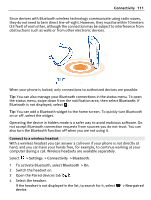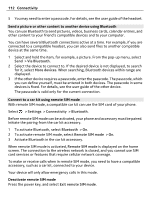Nokia 808 PureView User Guide - Page 107
Keep track of your data traffic, Use a mobile data connection when abroad
 |
View all Nokia 808 PureView manuals
Add to My Manuals
Save this manual to your list of manuals |
Page 107 highlights
Connectivity 107 Use a mobile data connection when abroad Select Allow mobile data usage > Anywhere. Using a mobile data connection to connect to the internet when abroad can raise data transfer costs substantially. You can also set the phone to use a mobile data connection only when in your home network or home country. Use a Wi-Fi connection only Select Mobile data > Off. An access point can be a mobile data connection or a Wi-Fi connection. You can collect access points in a destination list, and rearrange the priority order within the list. Example: If a Wi-Fi access point is ranked above a mobile data access point in a destination list, the phone will always try to first connect to the Wi-Fi access point, only connecting to the mobile data access point if the Wi-Fi network is not available. Add a new access point to a destination list Select Network destinations > Access point. Change the priority of an access point in the internet destination list 1 Select Network destinations > Internet. 2 Select and hold an access point, and from the pop-up menu, select Change priority. 3 Tap the position in the list to move the access point to. Keep track of your data traffic To avoid surprises with mobile data costs, you can set your phone to notify you or close the mobile data connection when you have transferred a certain amount of data using your mobile data connection. 1 Select > Settings. 2 Select Connectivity > Mobile data tracker > Data allowance. 3 Select Define in megabytes or Define in gigabytes, then type in the limit in the field. 4 Select When allowance reached, then select Show warning or Switch mobile data off. The limit is phone-specific. If you use your SIM in another phone, you need to set the limits in that phone.