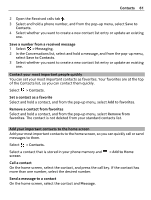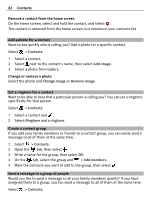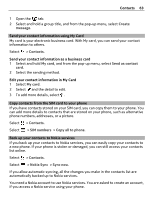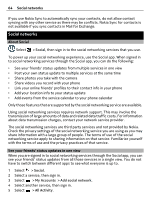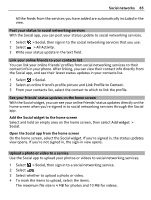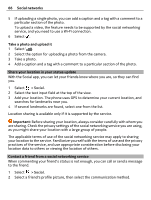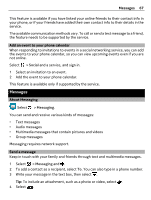Nokia 808 PureView User Guide - Page 62
Add a photo for a contact, Set a ringtone for a contact, Create a contact group
 |
View all Nokia 808 PureView manuals
Add to My Manuals
Save this manual to your list of manuals |
Page 62 highlights
62 Contacts Remove a contact from the home screen On the home screen, select and hold the contact, and select . The contact is removed from the home screen, but remains in your contacts list. Add a photo for a contact Want to see quickly who is calling you? Add a photo for a specific contact. Select > Contacts. 1 Select a contact. 2 Select next to the contact's name, then select Add image. 3 Select a photo from Gallery. Change or remove a photo Select the photo and Change image or Remove image. Set a ringtone for a contact Want to be able to hear that a particular person is calling you? You can set a ringtone specifically for that person. Select > Contacts. 1 Select a contact and . 2 Select Ringtone and a ringtone. Create a contact group If you add your family members or friends to a contact group, you can easily send a message to all of them at the same time. 1 Select > Contacts. 2 Open the tab, then select . 3 Write a name for the group, then select OK. 4 On the tab, select the group and > Add members. 5 Mark the contacts you want to add to the group, then select . Send a message to a group of people Would you like to send a message to all your family members quickly? If you have assigned them to a group, you can send a message to all of them at the same time. Select > Contacts.