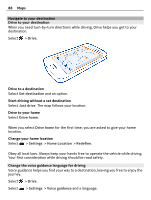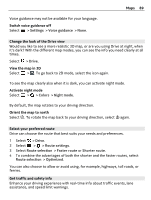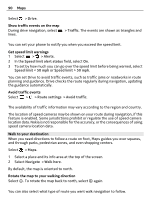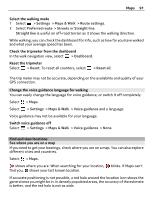Nokia 808 PureView User Guide - Page 86
DLNA play, Photos, Videos, Music, Settings, Connectivity, DLNA server, Add widget
 |
View all Nokia 808 PureView manuals
Add to My Manuals
Save this manual to your list of manuals |
Page 86 highlights
86 Entertainment Use your phone to stream content to your DLNA device 1 Select > DLNA play and your DLNA device. If your phone can't detect any devices, there might not be any renderer DLNA devices in your Wi-Fi network. Check if you can use your DLNA device to see the content on your phone. 2 To stream photos, select Photos. To stream videos, select Videos. To stream music, select Music. 3 Select the photo, video, or song. The connection to your DLNA device opens automatically. When content is being pushed to your DLNA device, is shown. You can also zoom a photo, or stream just a part of a photo. Stream a part of a photo 1 Select the photo, place two fingers on the screen, then slide them apart or together to crop the area. Tip: To move the cropped area, tap and hold the area, then drag it. 2 To start streaming the cropped area, lift your finger. The photo is pushed to your DLNA device after 3 seconds. To start immediately, tap the area. Use your DLNA device to stream content saved on your phone 1 Select > Settings and Connectivity > DLNA server > DLNA server > On. 2 Use your DLNA device to detect your phone, then view the content on your phone through the DLNA device. Tip: To quickly access the DLNA server, add the DLNA server widget to your home screen. To add, tap and hold an empty area on a home screen, then select Add widget and the widget.