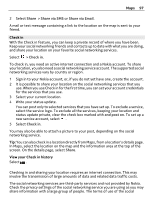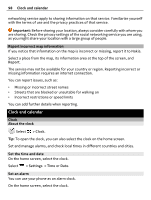Nokia 808 PureView User Guide - Page 101
Browse your calendar in different views, Add a calendar event
 |
View all Nokia 808 PureView manuals
Add to My Manuals
Save this manual to your list of manuals |
Page 101 highlights
Clock and calendar 101 Browse your calendar in different views Want to see all your calendar events for a particular day? You can browse your calendar events in different views. 1 Select > Calendar. 2 Select and a view. Tip: To go to the previous or next day or month, in the appropriate view, swipe left or right. Add a calendar event 1 Select > Calendar. 2 Select . The calendar event type is meeting by default. 3 Fill in the fields. 4 To repeat the calendar event at regular intervals, select and the time interval. Select Repeat until, then type in the end date. 5 Select Save. Tip: You can also add a calendar event in the day view. Select and hold the starting time, and drag the arrows to set the duration. Use separate calendars for work and free time You can have more than one calendar. Create one for work and another for your free time. Select > Calendar. Create a new calendar 1 Select > Calendars > . 2 Write a name, then set a color code for the calendar. 3 Set the visibility for the calendar. When a calendar is hidden, the calendar events and reminders are not shown in different calendar views or on the home screen. 4 Select Save.