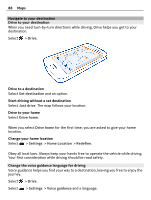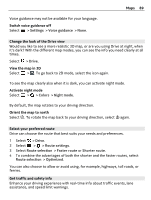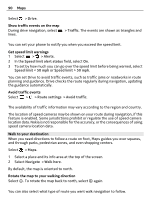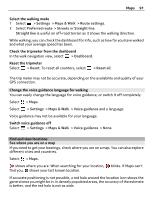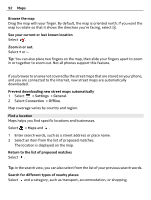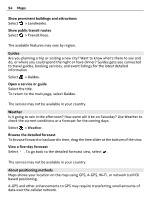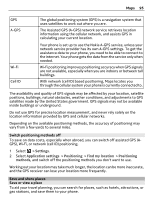Nokia 808 PureView User Guide - Page 91
Change the voice guidance language for walking, Find and view locations, See where you are on a map - red
 |
View all Nokia 808 PureView manuals
Add to My Manuals
Save this manual to your list of manuals |
Page 91 highlights
Maps 91 Select the walking mode 1 Select > Settings > Maps & Walk > Route settings. 2 Select Preferred route > Streets or Straight line. Straight line is useful on off-road terrain as it shows the walking direction. While walking, you can check the dashboard for info, such as how far you have walked and what your average speed has been. Check the tripmeter from the dashboard In the walk navigation view, select > Dashboard. Reset the tripmeter Select > Reset. To reset all counters, select > Reset all. The trip meter may not be accurate, depending on the availability and quality of your GPS connection. Change the voice guidance language for walking You can easily change the language for voice guidance, or switch it off completely. Select > Maps. Select > Settings > Maps & Walk > Voice guidance and a language. Voice guidance may not be available for your language. Switch voice guidance off Select > Settings > Maps & Walk > Voice guidance > None. Find and view locations See where you are on a map If you need to get your bearings, check where you are on a map. You can also explore different cities and countries. Select > Maps. shows where you are. When searching for your location, blinks. If Maps can't find you, shows your last known location. If accurate positioning is not possible, a red halo around the location icon shows the general area you might be in. In densely populated areas, the accuracy of the estimate is better, and the red halo is not as wide.