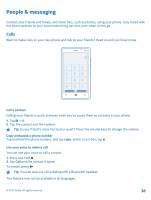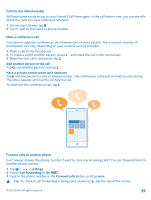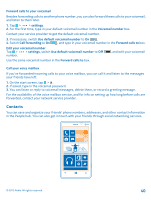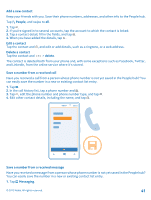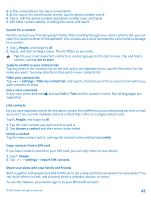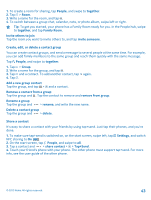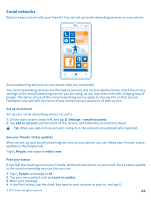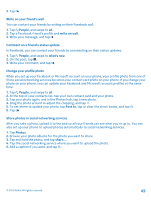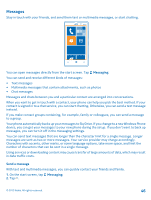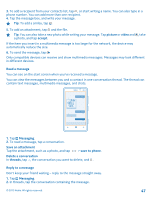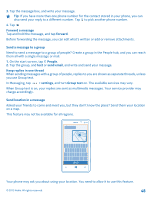Nokia Lumia 820 User Guide - Page 43
Create, edit, or delete a contact group, Share a contact, Remove a contact from a group
 |
View all Nokia Lumia 820 manuals
Add to My Manuals
Save this manual to your list of manuals |
Page 43 highlights
1. To create a room for sharing, tap People, and swipe to together. 2. Tap > Room. 3. Write a name for the room, and tap . 4. To switch between a group chat, calendar, note, or photo album, swipe left or right. Tip: To get you started, your phone has a Family Room ready for you. In the People hub, swipe to together, and tap Family Room. Invite others to join Tap the room you want to invite others to, and tap invite someone. Create, edit, or delete a contact group You can create contact groups, and send a message to several people at the same time. For example, you can add family members to the same group and reach them quickly with the same message. Tap People, and swipe to together. 1. Tap > Group. 2. Write a name for the group, and tap . 3. Tap and a contact. To add another contact, tap 4. Tap . again. Add a new group contact Tap the group, and tap > and a contact. Remove a contact from a group Tap the group and . Tap the contact to remove and remove from group. Rename a group Tap the group and > rename, and write the new name. Delete a contact group Tap the group and > delete. Share a contact It's easy to share a contact with your friends by using tap+send. Just tap their phones, and you're done. 1. To make sure tap+send is switched on, on the start screen, swipe left, tap Settings, and switch NFC sharing to On . 2. On the start screen, tap People, and swipe to all. 3. Tap a contact and > share contact > > Tap+Send . 4. Touch your friend's phone with your phone. The other phone must support tap+send. For more info, see the user guide of the other phone. © 2012 Nokia. All rights reserved. 43