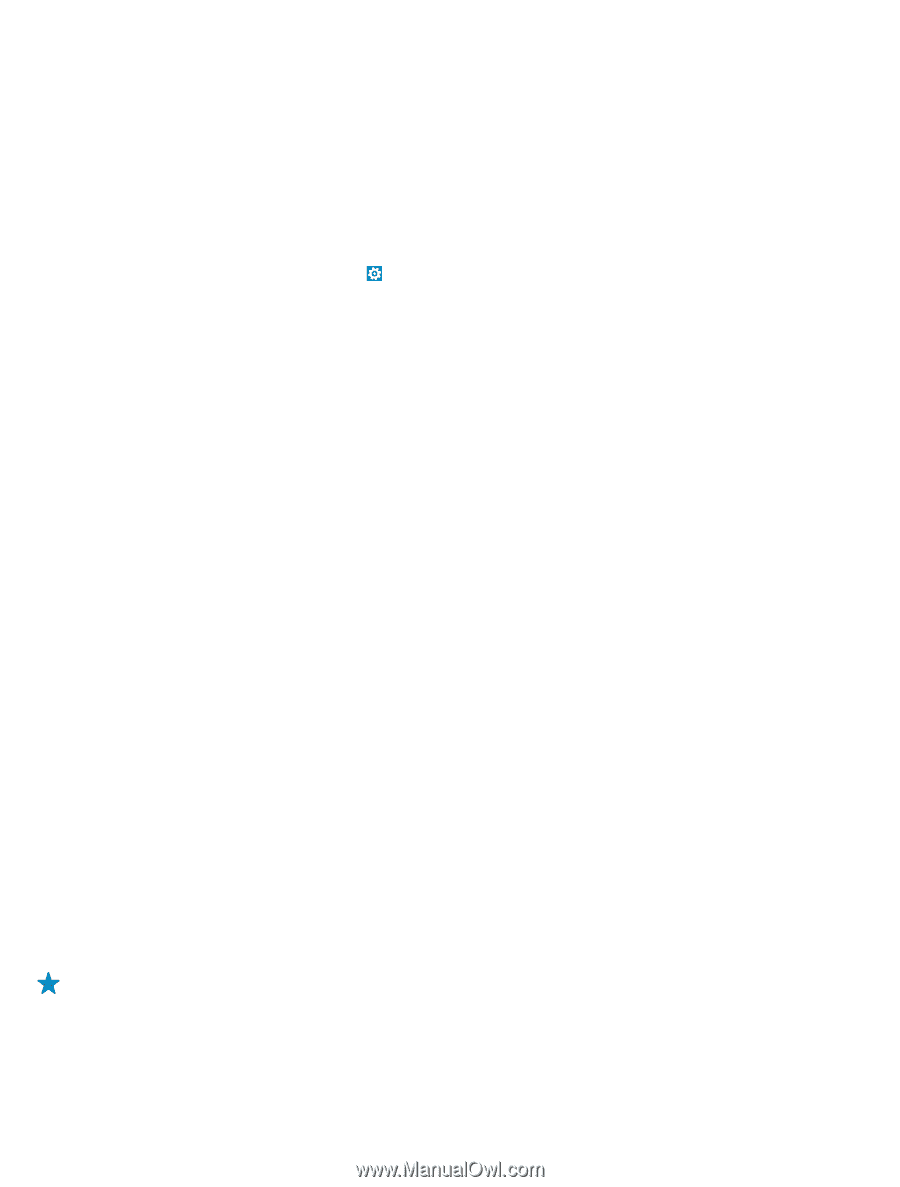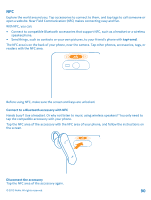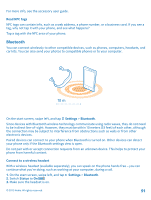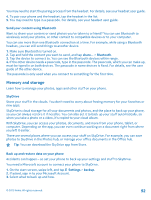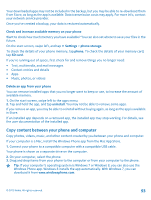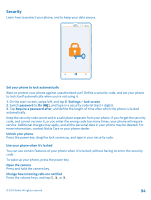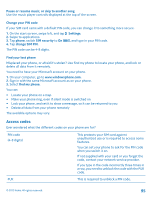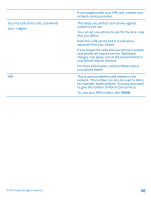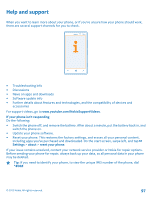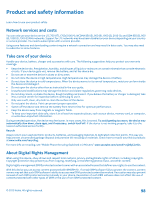Nokia Lumia 820 User Guide - Page 93
Check and increase available memory on your phone, Delete an app from your phone - sd card
 |
View all Nokia Lumia 820 manuals
Add to My Manuals
Save this manual to your list of manuals |
Page 93 highlights
Your downloaded apps may not be included in the backup, but you may be able to re-download them from Store, as long as the app is available. Data transmission costs may apply. For more info, contact your network service provider. Once you've created a backup, your data is restored automatically. Check and increase available memory on your phone Want to check how much memory you have available? You can also set where to save your files in the future. On the start screen, swipe left, and tap Settings > phone storage. To check the details of your phone memory, tap phone. To check the details of your memory card, tap SD card. If you're running out of space, first check for and remove things you no longer need: • Text, multimedia, and mail messages • Contact entries and details • Apps • Music, photos, or videos Delete an app from your phone You can remove installed apps that you no longer want to keep or use, to increase the amount of available memory. 1. On the start screen, swipe left to the apps menu. 2. Tap and hold the app, and tap uninstall. You may not be able to remove some apps. If you remove an app, you may be able to reinstall without buying again, as long as the app is available in Store. If an installed app depends on a removed app, the installed app may stop working. For details, see the user documentation of the installed app. Copy content between your phone and computer Copy photos, videos, music, and other content created by you between your phone and computer. If your computer is a Mac, install the Windows Phone app from the Mac App Store. 1. Connect your phone to a compatible computer with a compatible USB cable. Your phone is shown as a separate drive on the computer. 2. On your computer, select the phone. 3. Drag and drop items from your phone to the computer or from your computer to the phone. Tip: If your computer's operating system is Windows 7 or Windows 8, you can also use the Windows Phone app. Windows 8 installs the app automatically. With Windows 7, you can download it from www.windowsphone.com. © 2012 Nokia. All rights reserved. 93