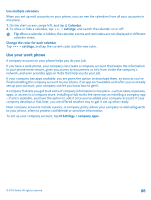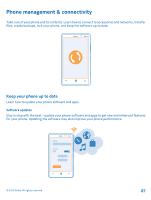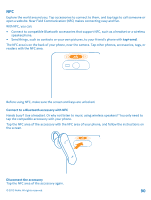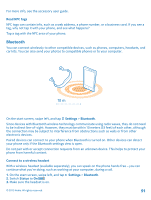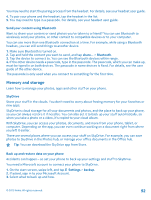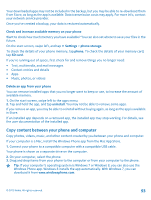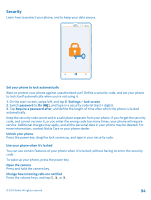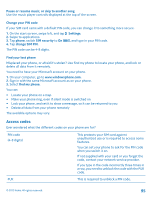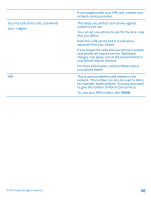Nokia Lumia 820 User Guide - Page 91
Read NFC tags, Bluetooth, Connect to a wireless headset, Settings, Status - radio
 |
View all Nokia Lumia 820 manuals
Add to My Manuals
Save this manual to your list of manuals |
Page 91 highlights
For more info, see the accessory user guide. Read NFC tags NFC tags can contain info, such as a web address, a phone number, or a business card. If you see a tag, why not tap it with your phone, and see what happens? Tap a tag with the NFC area of your phone. Bluetooth You can connect wirelessly to other compatible devices, such as phones, computers, headsets, and car kits. You can also send your photos to compatible phones or to your computer. On the start screen, swipe left, and tap Settings > Bluetooth. Since devices with Bluetooth wireless technology communicate using radio waves, they do not need to be in direct line-of-sight. However, they must be within 10 meters (33 feet) of each other, although the connection may be subject to interference from obstructions such as walls or from other electronic devices. Paired devices can connect to your phone when Bluetooth is turned on. Other devices can detect your phone only if the Bluetooth settings view is open. Do not pair with or accept connection requests from an unknown device. This helps to protect your phone from harmful content. Connect to a wireless headset With a wireless headset (available separately), you can speak on the phone hands free - you can continue what you're doing, such as working at your computer, during a call. 1. On the start screen, swipe left, and tap Settings > Bluetooth. 2. Switch Status to On 3. Make sure the headset is on. © 2012 Nokia. All rights reserved. 91